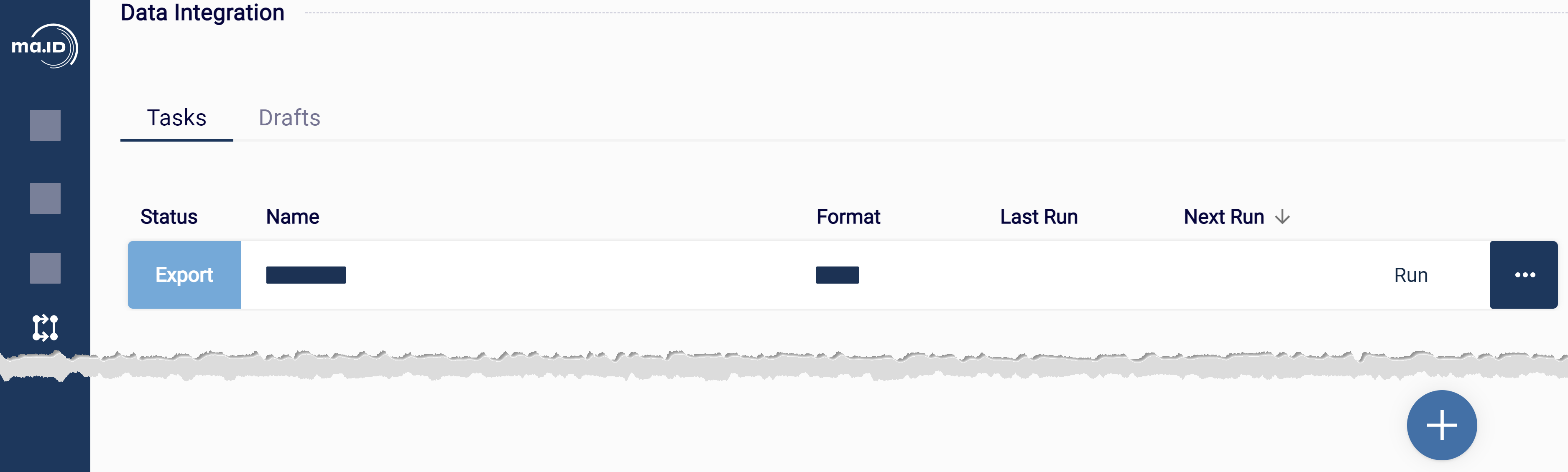Exporting Printer Log Data
Exporting printer log data from manage.ID.
Before you begin
- You are assigned to a user group that at least has the permission Configure data integration.
About this task
To use or store log data generated by manage.ID outside of manage.ID, you define an export task.
Procedure
-
In the side bar, click Data
Integration.
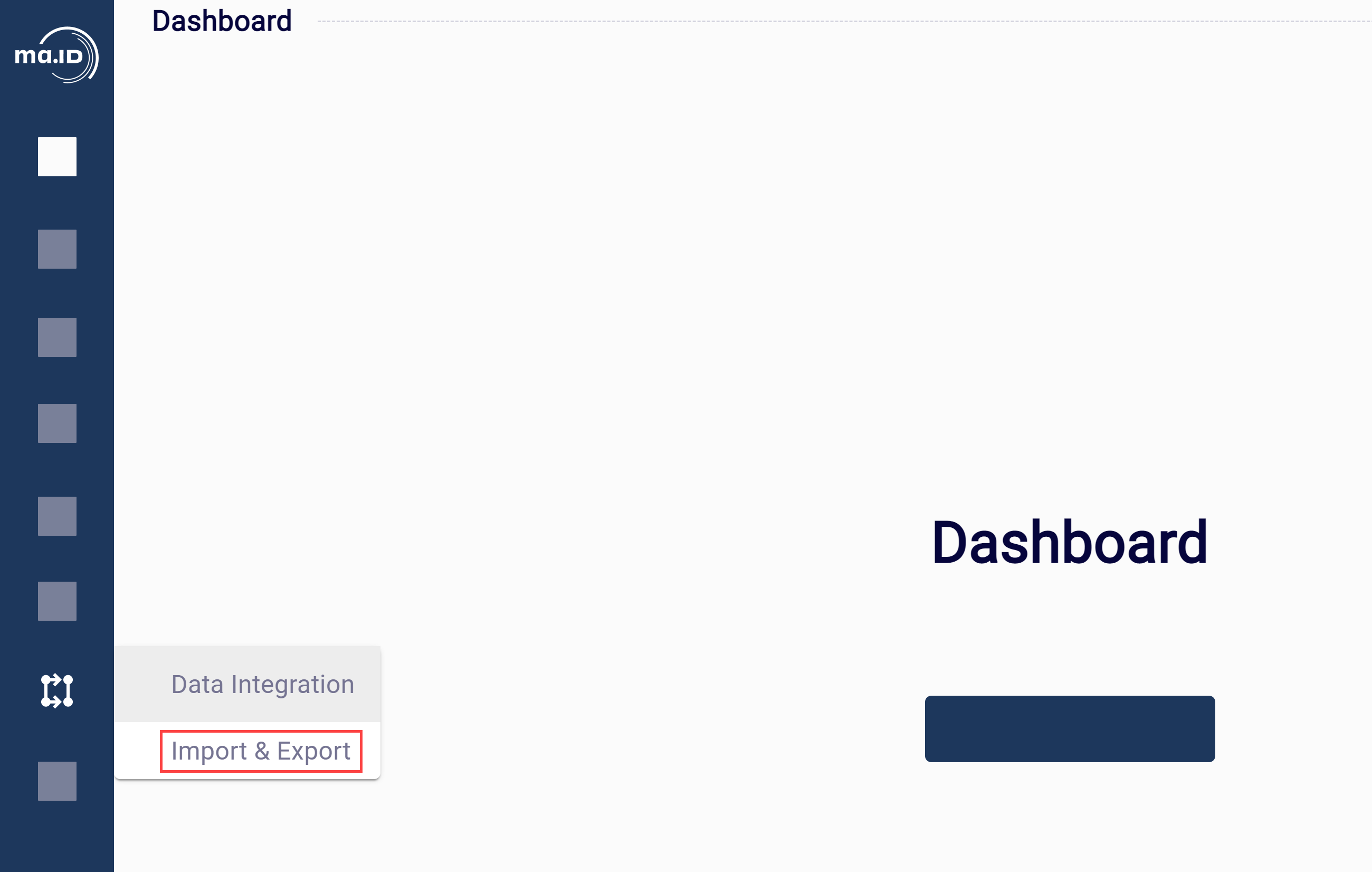 The view Import & Export opens.
The view Import & Export opens. -
To add a new task, click the add icon +.
The view New Task opens.
- Enter a name for your task and select Export.
-
Click Next.
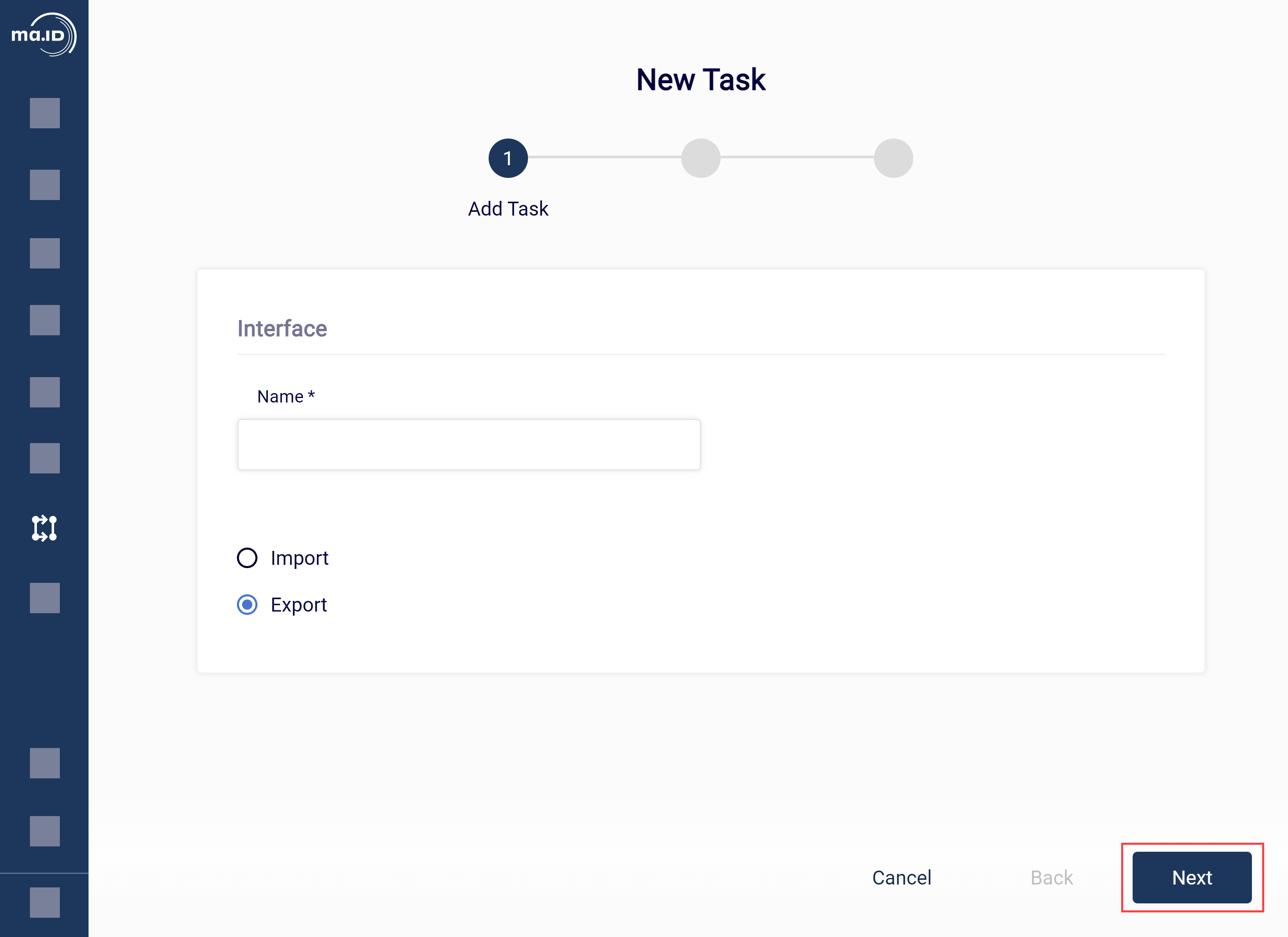
- Enter further details about your output file and set the export task to run manually or periodically. Obligatory fields are marked with an asterisk. For more information on the form fields, see Overview - Fields for Export Tasks.
-
Click Next.
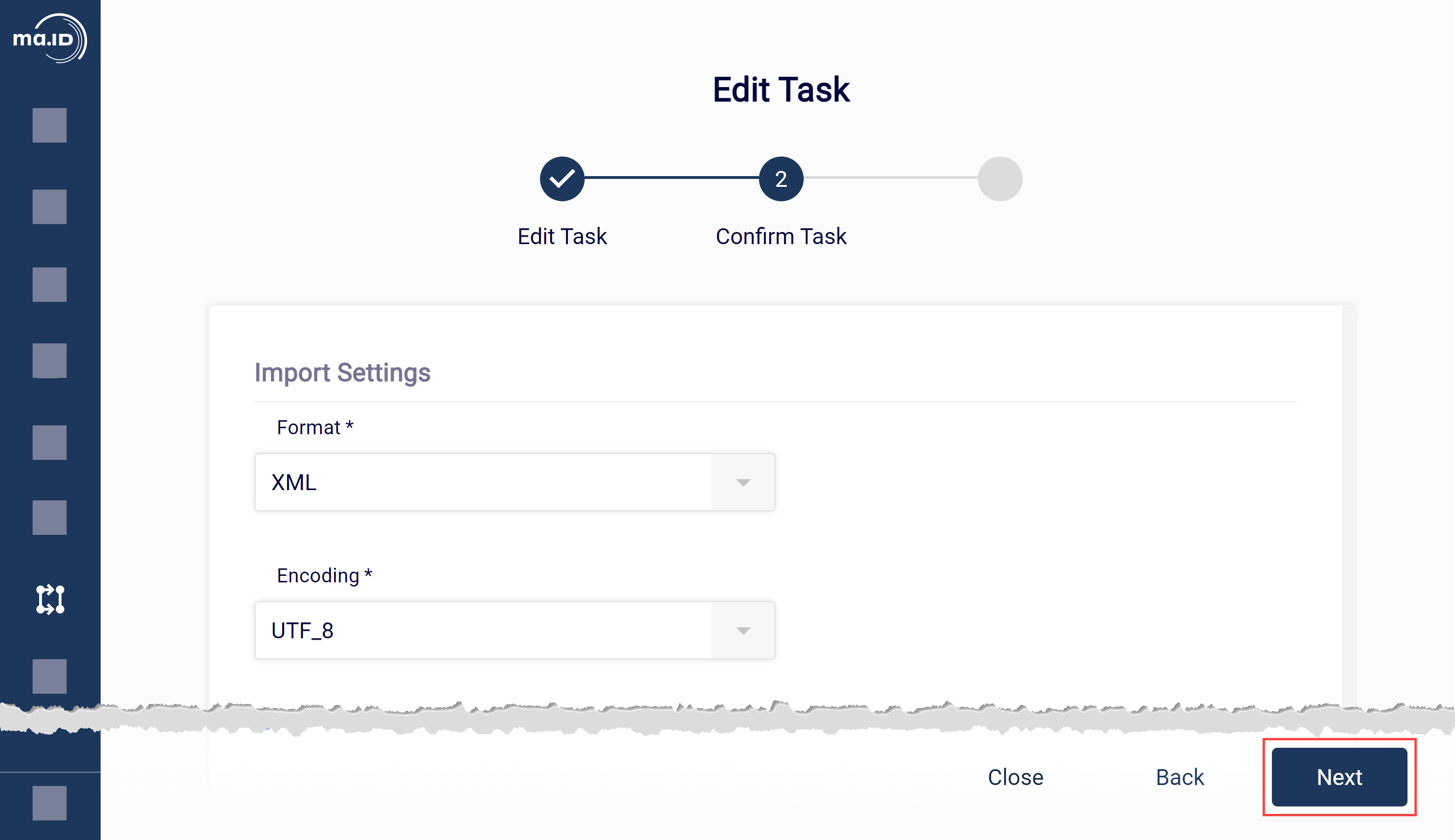
- Select or create data that you want to export.
- Depending on the export format, define templates for file name, file header, records and file footer. For more information on the templates, see Master Data
-
Click Submit to save the task.

Results