Creating a Coding Scenario
Creating and configuring a coding scenario on a production line.
Before you begin
- You are assigned to a user group that at least has the permission Configure hardware.
- You have created a production line and assigned devices to it.
- You have imported or manually added master data.
- You have uploaded and mapped all label layouts that you want to use in the coding scenario.
About this task
To create a coding scenario, you define a set of steps that a production line must follow depending on the received input.
Procedure
-
On the side bar, select
Hardware, and click
Lines.
 The view Production Lines opens. You see the overview of the production lines that are already available in manage.ID.
The view Production Lines opens. You see the overview of the production lines that are already available in manage.ID. - Click the arrow icon on your production line to expand it.
-
Click Add Scenario.
The window Create New Scenario opens.
-
Enter a unique name for your coding scenario and click
Next.
Tip: Enter a name that describes the task you want to execute with the coding scenario, for example, "pallet labeling".
 You have created a coding scenario and you see the overview of the coding scenario that is currently empty.
You have created a coding scenario and you see the overview of the coding scenario that is currently empty. - To configure the coding scenario, drag a step from a tab and drop it on the pipe.
-
Set the parameters for the step. For more information on steps and their parameters, see Overview - Steps of a Coding Scenario.
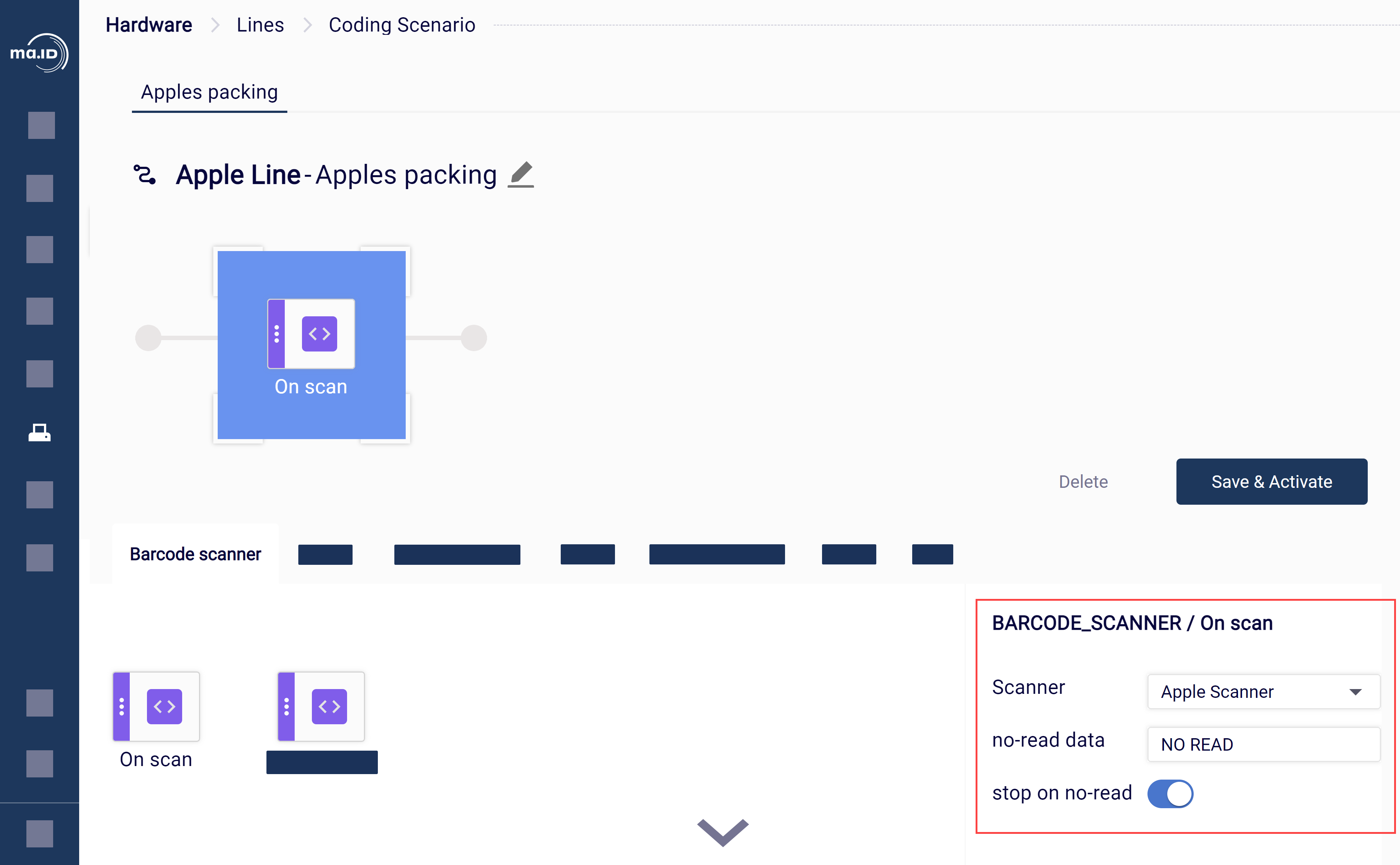
- Repeat steps 5 and 6 to add more steps.
-
Click Save & Activate.
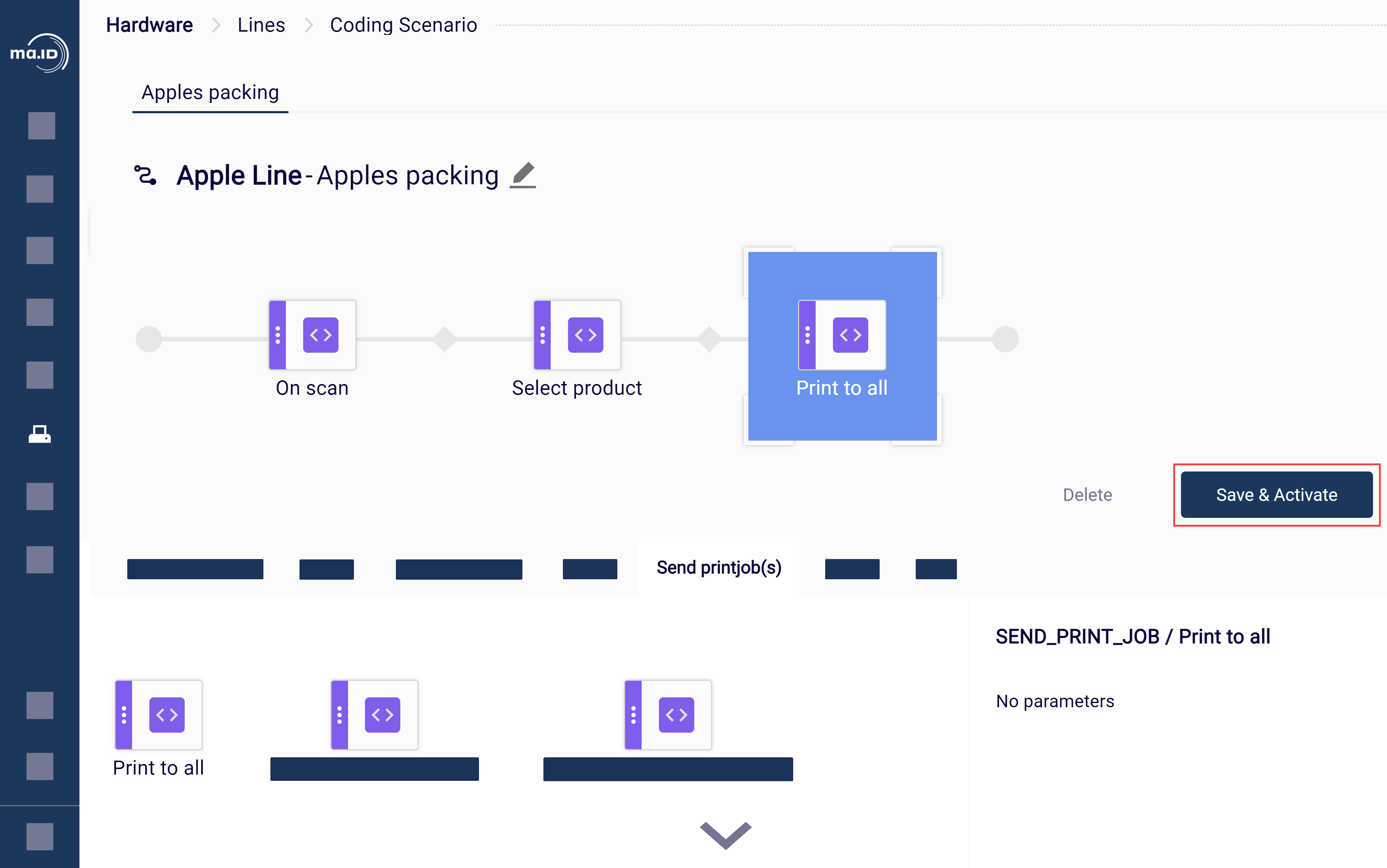
Results
What to do next
- Prepare production on a production line.
