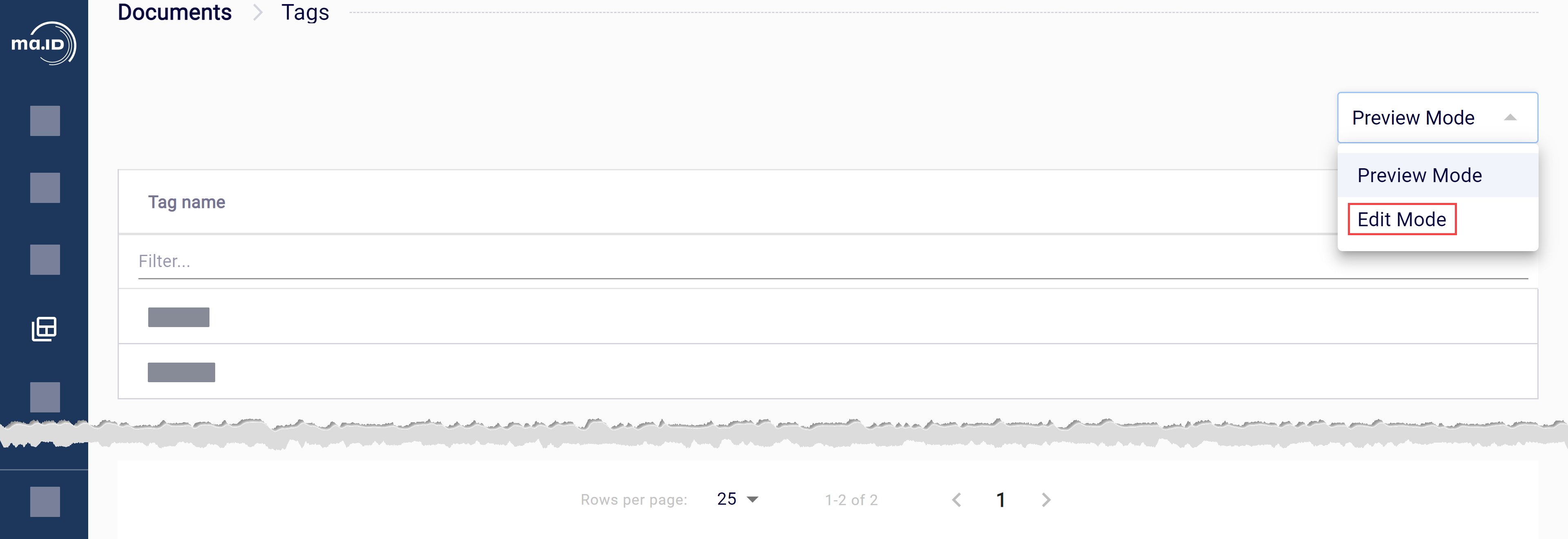You need master data to configure products and production orders in manage.ID as well as to assign information to label layouts according to the current configuration.
The master data typically includes information about the product or production order, the related print layout, as well as accompanying information such as a best-before date.
You supply master data by importing files that you export from different sources into the database in manage.ID. However, you can also add master data manually into the database in Data Management.
Source Files with Product or Production Order Data
You can import external data from XML and CSV files that are located on your server. manage.ID supports CSV files with and without a header.
The following image shows an example of a CSV file with a header. The header defines the categories for the different CSV columns and makes it easier to map product or production order data to fields of the predefined label layout.
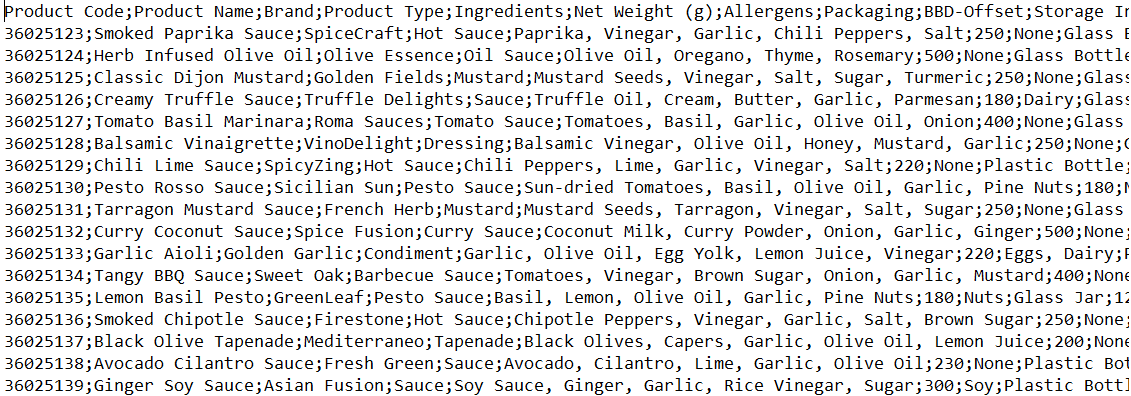
If no header information is available, the data manager manually defines the category of each column before mapping the product data to the label layout.
Label Layout
A predefined label layout represents a template for print labels. A label layout defines the position of specific product information on the printed label.
Label layouts are stored on the server and imported into manage.ID. The data manager maps product data to specific fields of the label layout or manually creates fields.
For more information, see Importing a Label Layout.
Import Task
An import task defines the import schedule, the source file, and the file handling after the import job.
Most coding scenarios require regular updates of the imported data. You can configure import tasks and their intervals in Data Integration.
Once you have imported data, you can also manage it manually in Data Management.
For more information, see Importing Master Data.
Export Task
An export task defines the export schedule as well as the properties and structure of the output file. You can configure export tasks and their intervals in Data Integration. manage.ID allows exports in CSV and XML formats. To create a valid output file, you must define templates in the preferred export format while creating the task:
- File name: The file name followed by the preferred extension.
- File header: The XML header and the opening tag of your root element (XML) or the header row of the CSV table (CSV).
- Records: Data from your data sets, each wrapped by an XML element (XML) or separated by a delimiter (CSV).
- File footer(XML only): The closing tag of your root element.
📘 Note:
To assign content from your data set to a template, click the clipboard icon next to the data set to copy it as a variable. Then, paste it into the preferred place in the template. Alternatively, you can define variables by manually typing the name of your data set into the template and wrapping it in curly brackets.
Additionally, you can use the variable {datetime} to automatically add the date and time of the export to the file name.
For more information, see Exporting Printer Log Data.
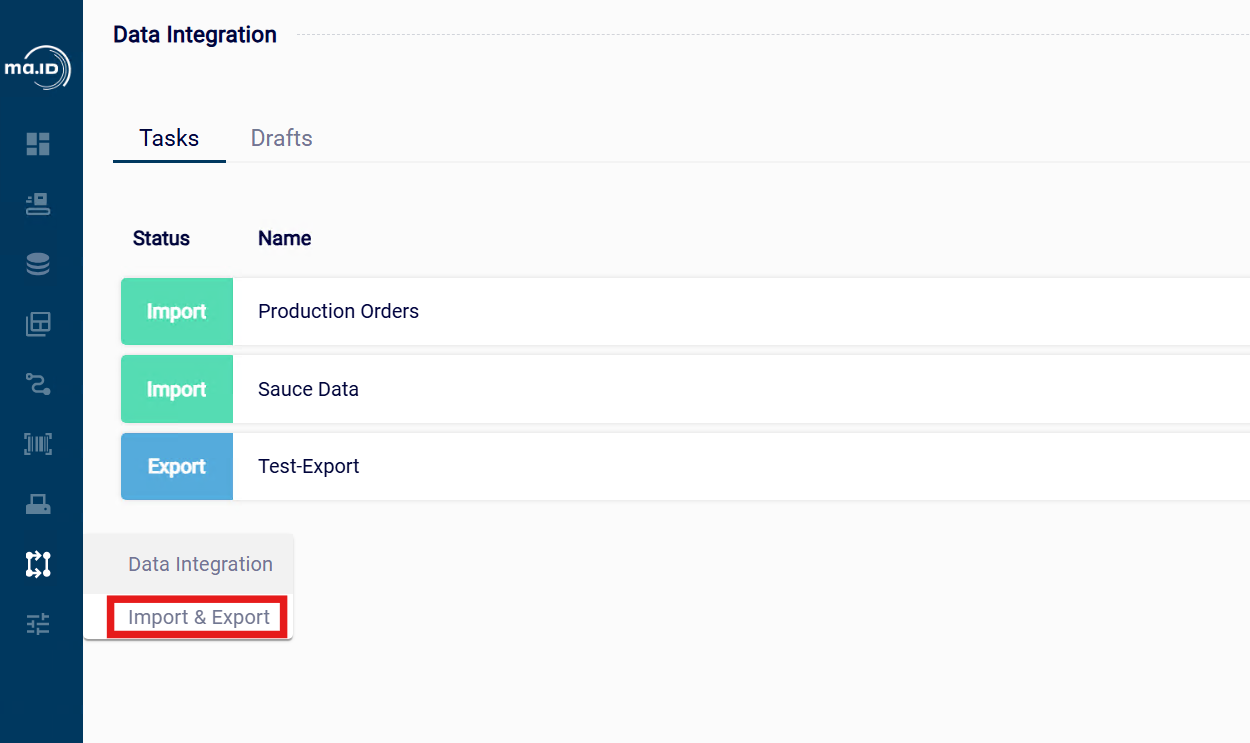 The view Data Integration opens.
The view Data Integration opens.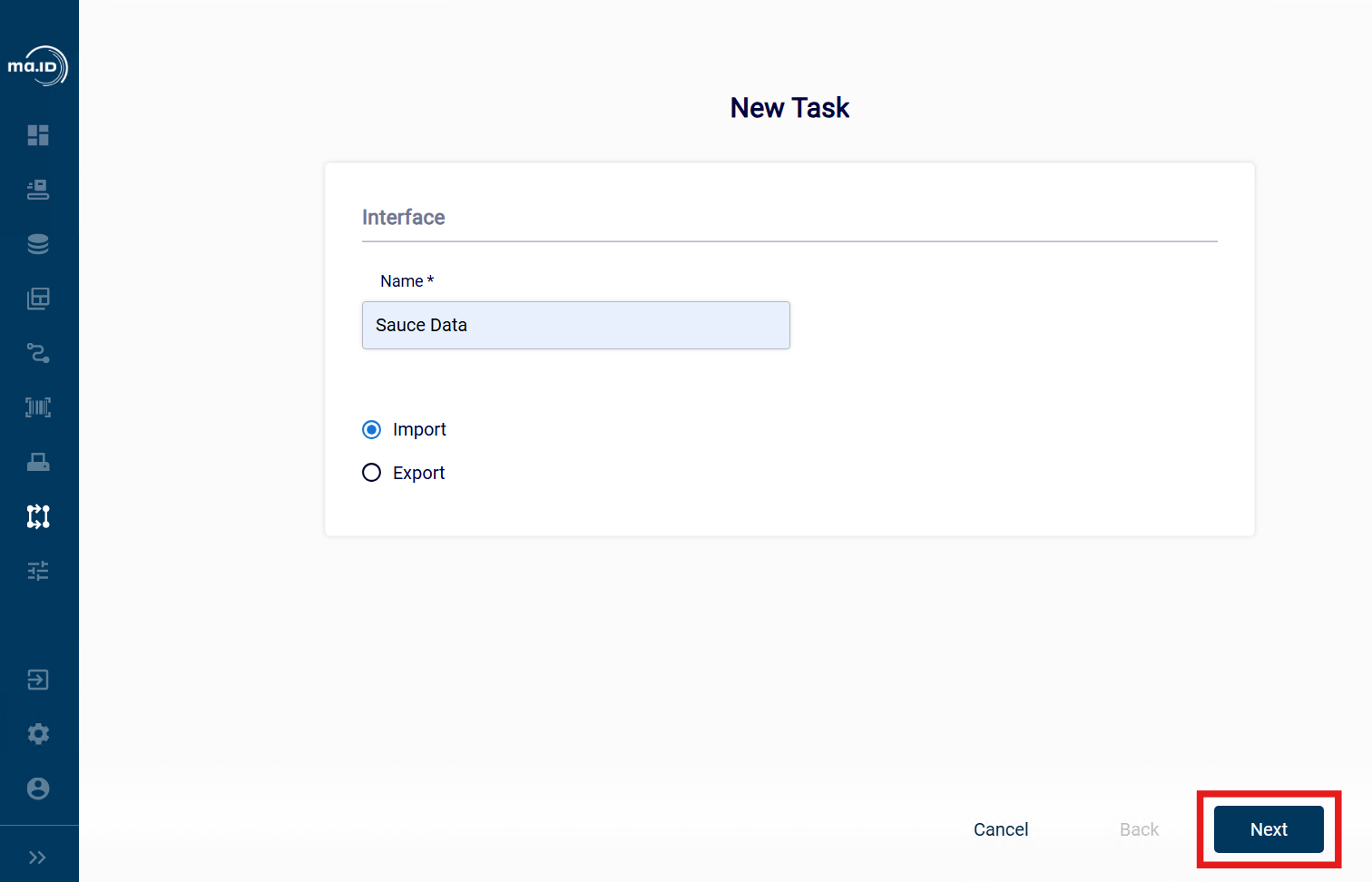
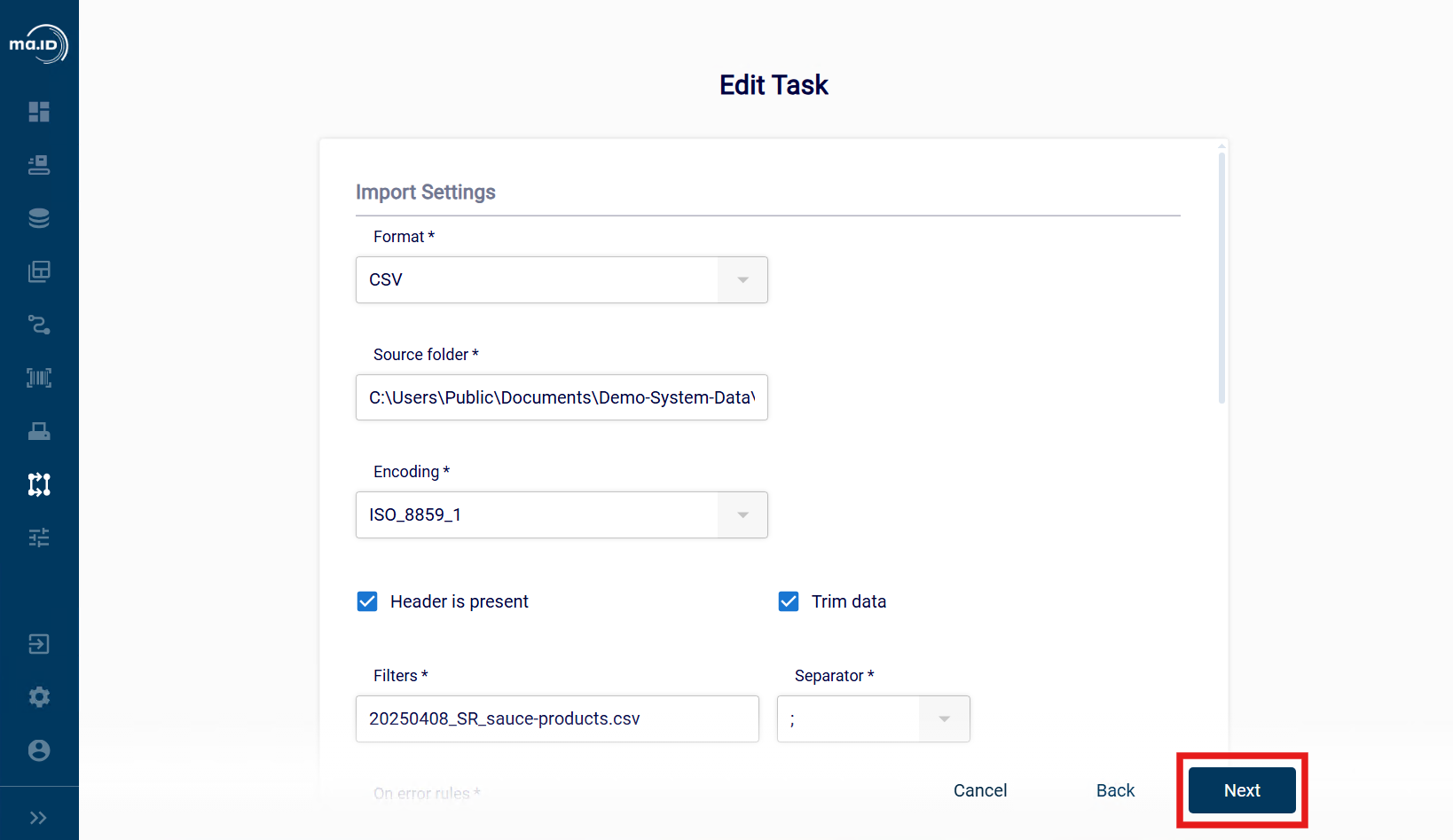
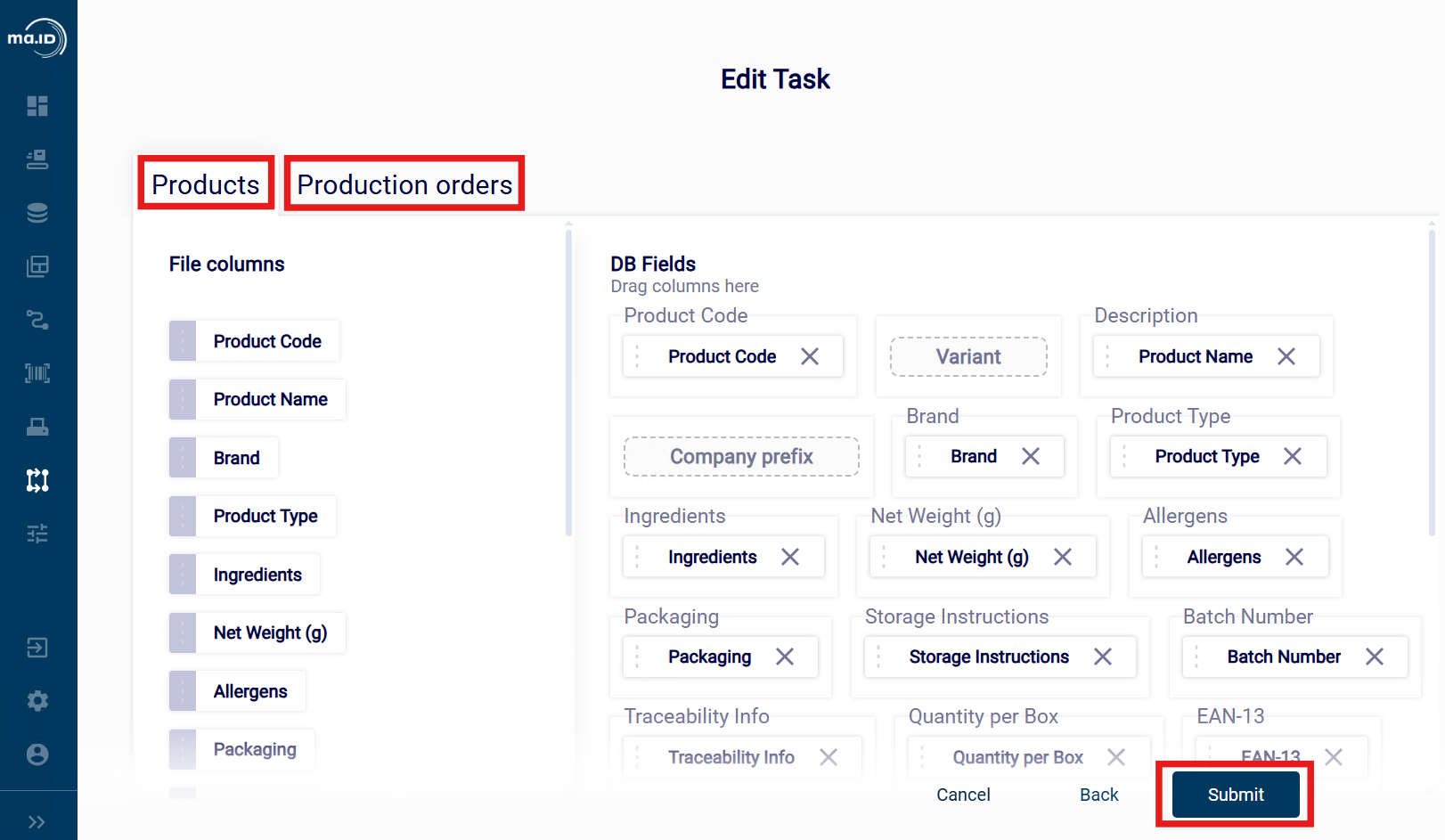
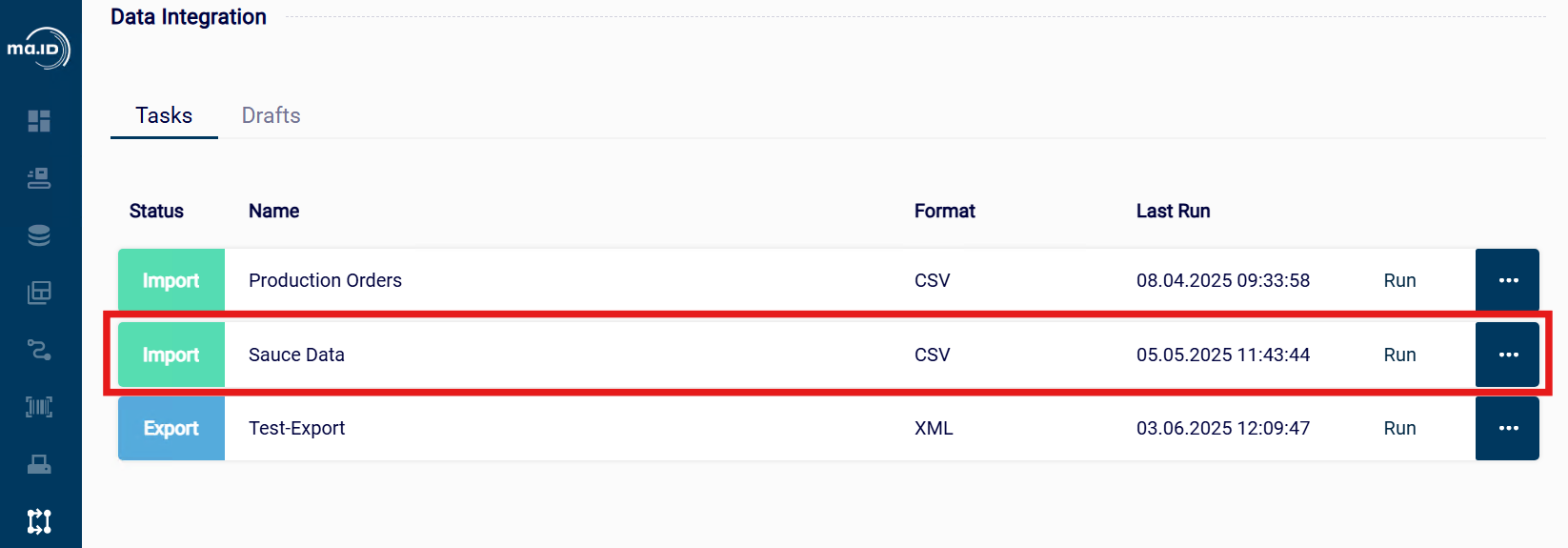
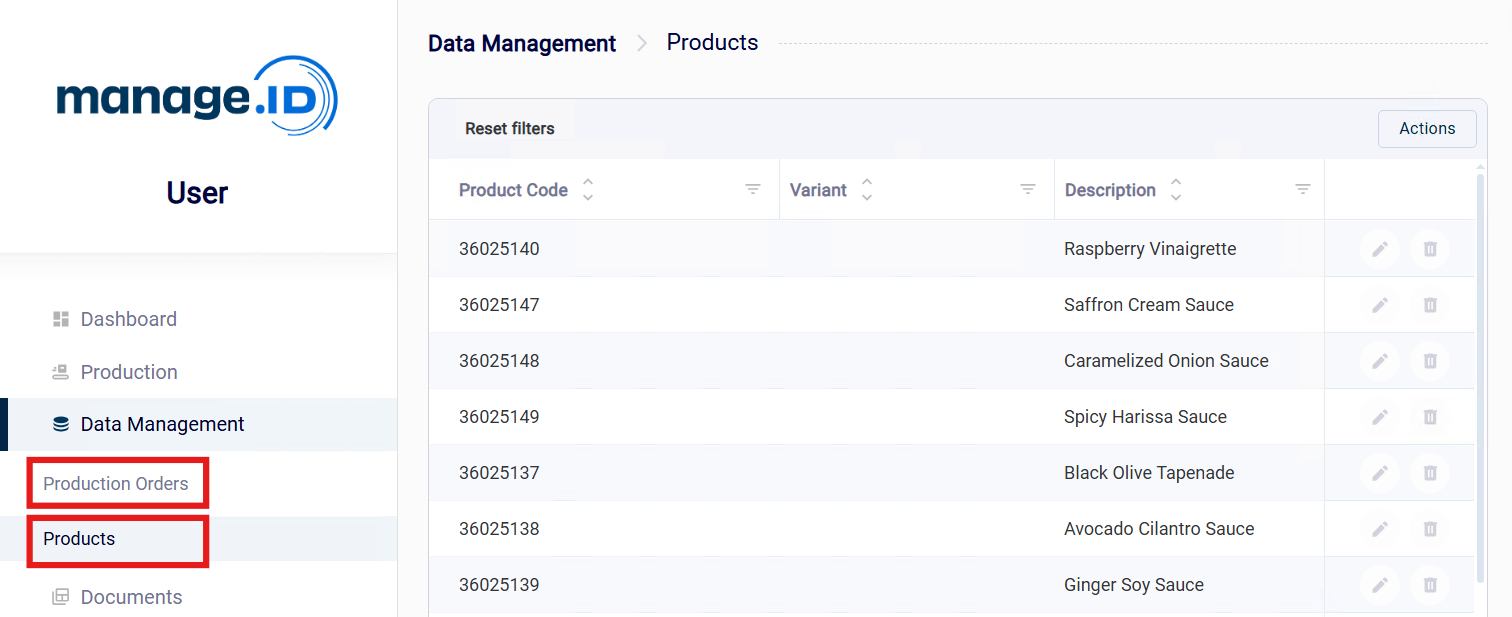 You see the table overview in the default view. You can now manage product or production order data.
You see the table overview in the default view. You can now manage product or production order data.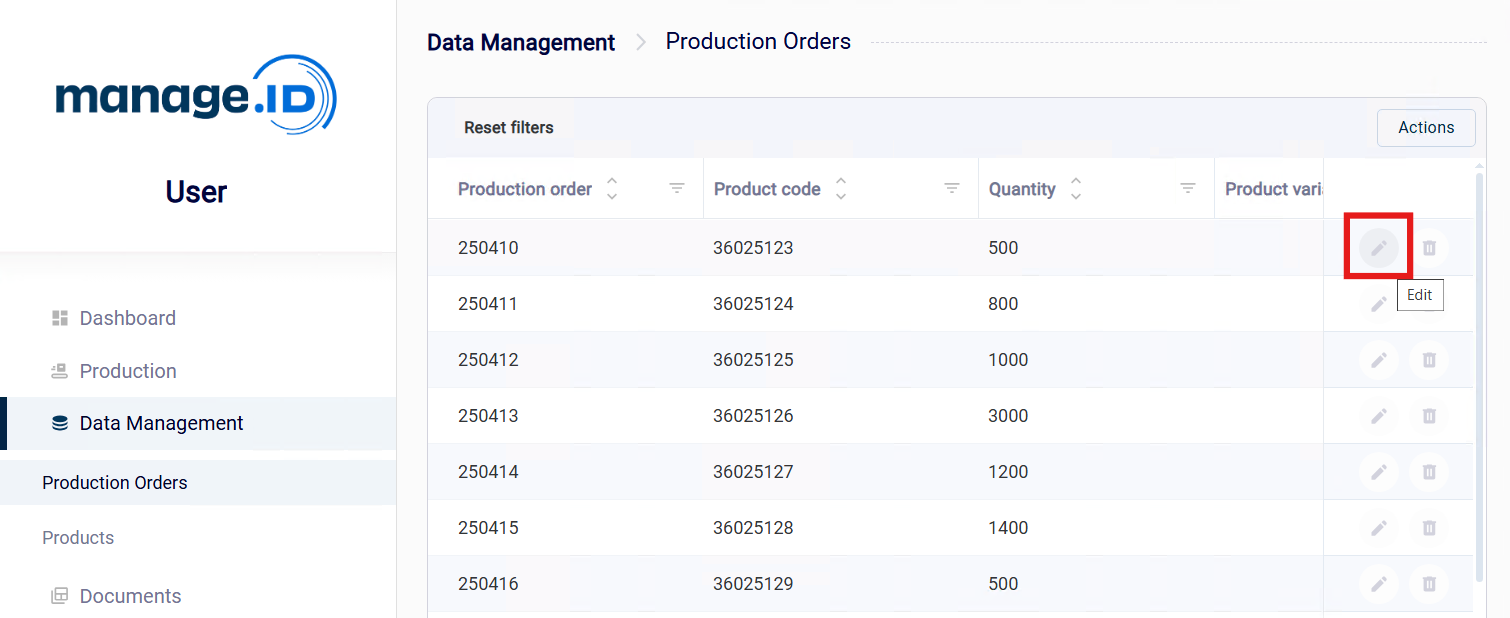
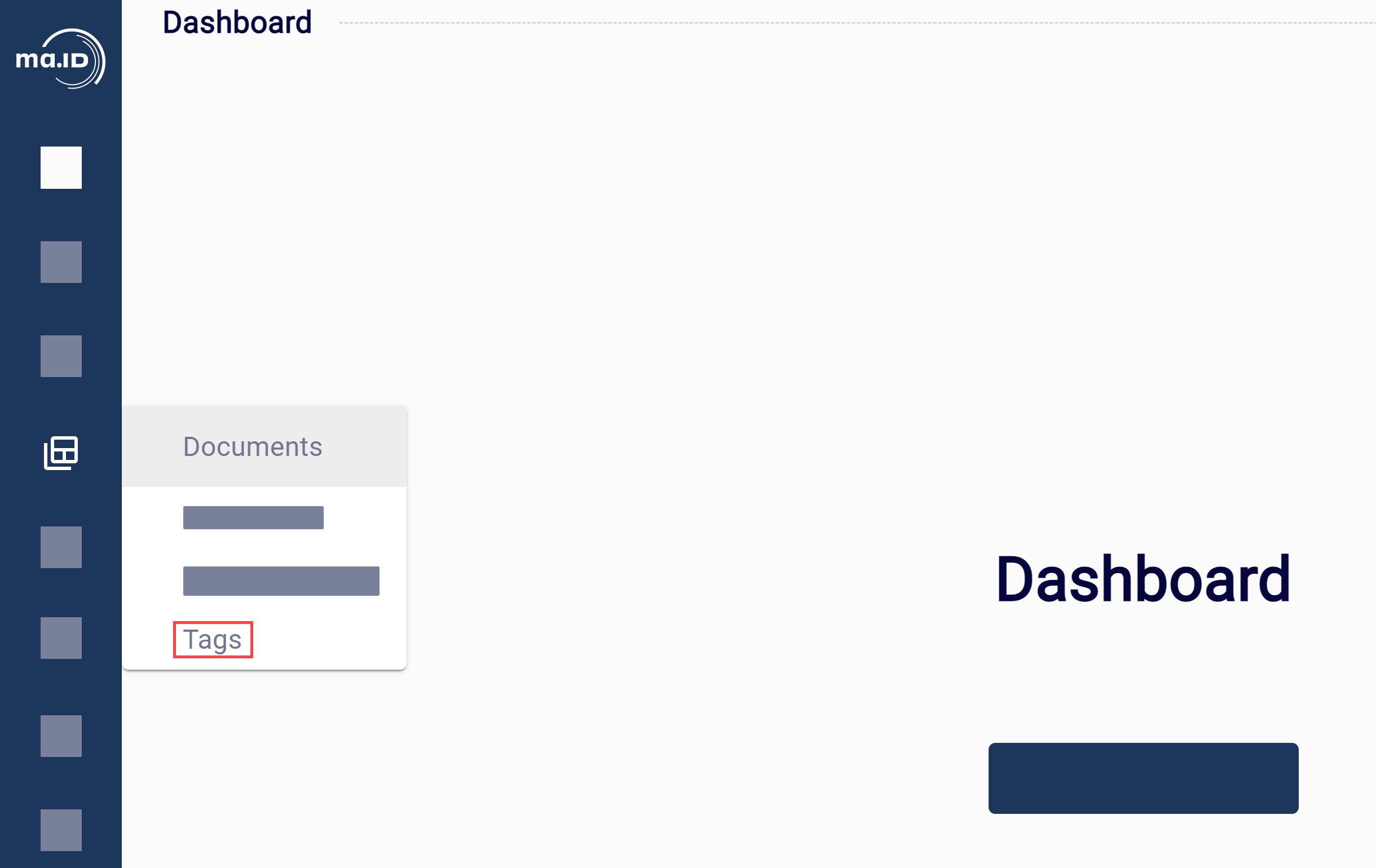 The view Tags opens.
The view Tags opens.