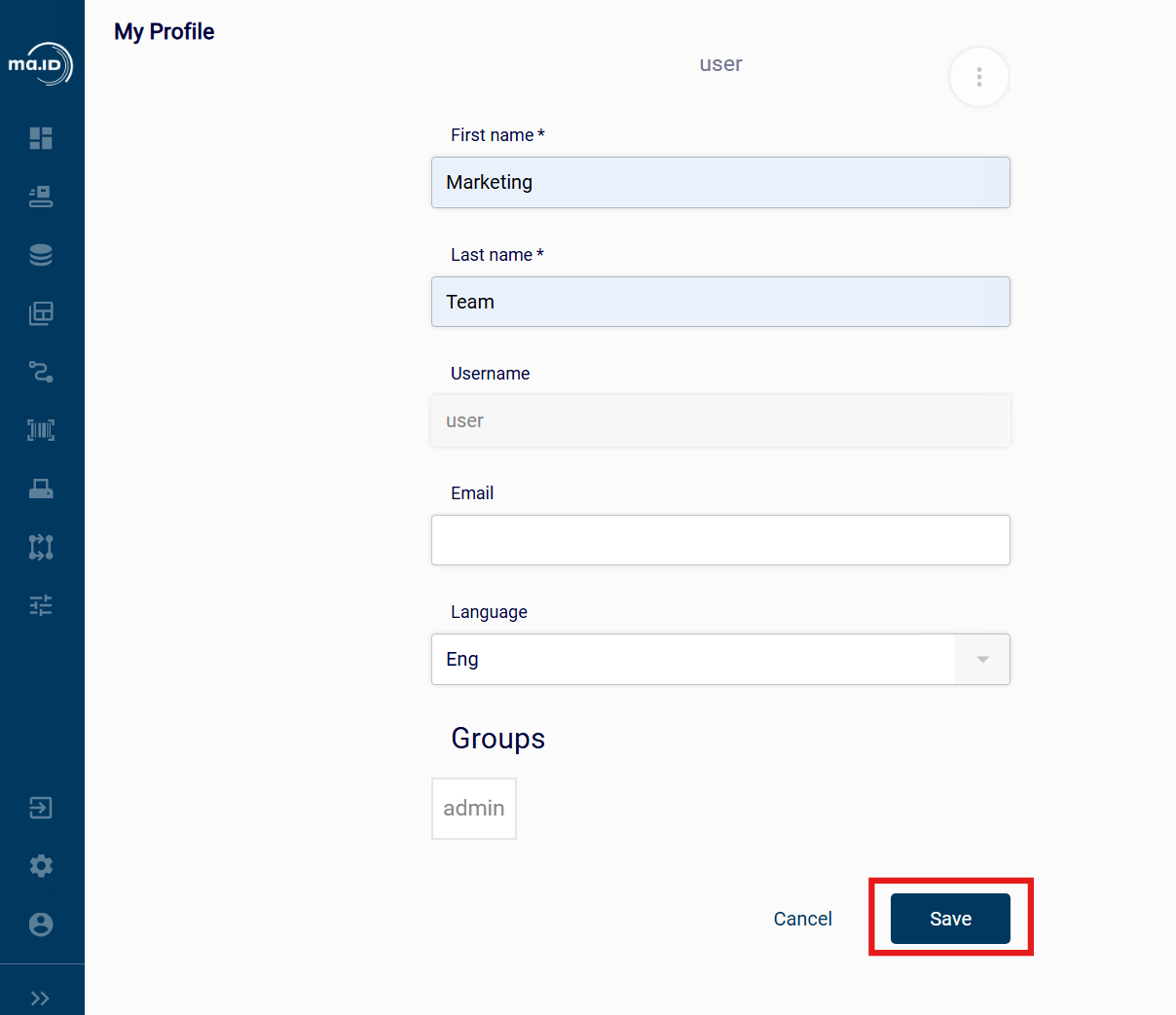This is the multi-page printable view of this section.
Click here to print.
Return to the regular view of this page.
User Management
You can manage user accounts and user groups in manage.ID using the user management functions.
User Accounts
User accounts grant authorized persons access to manage.ID. Only IT administrators can add user accounts. For more information, see Creating a User Account.
To keep user account information up to date and provide new passwords to users who have forgotten theirs, you can manage existing user accounts. For more information, see Managing a User Account.
You also define which permissions a user has and which pages of manage.ID the user is allowed to see or edit by adding them to user groups.
User Groups
User groups define a set of permissions in manage.ID for a number of users. For more information, see Creating a User Group.
In manage.ID, you can only define permissions for user groups and not for single users. However, you can create a user group with specific permissions for a single user account, if needed. For more information about managing user groups, see Managing a User Group.
When you assign a user account to multiple user groups with different permissions, the user account has the sum of all permissions from each user group.
1 - Creating a User Account
Creating a User Account
Before you begin
- You are assigned to a user group that at least has the permission User management.
About this task
To grant a person access to manage.ID, you must create a user account for them.
Procedure
- In the side bar, select System Configuration and click User Management.
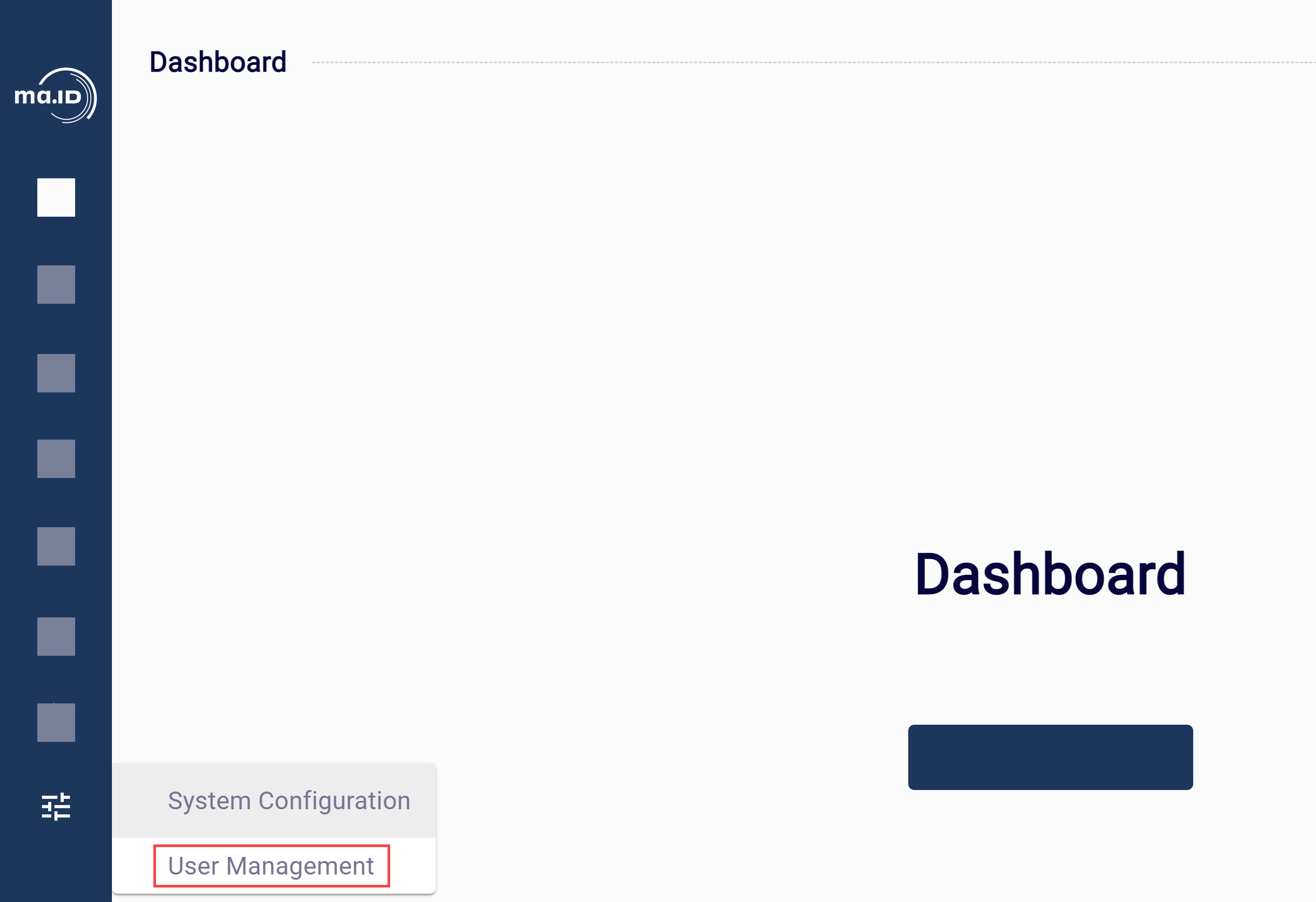 The view User Management opens. You see the overview of current users in the default view.
The view User Management opens. You see the overview of current users in the default view.
- Click Create User.
- Enter information about the user and select if the account should be enabled after creation.
- Click Confirm to save the user.
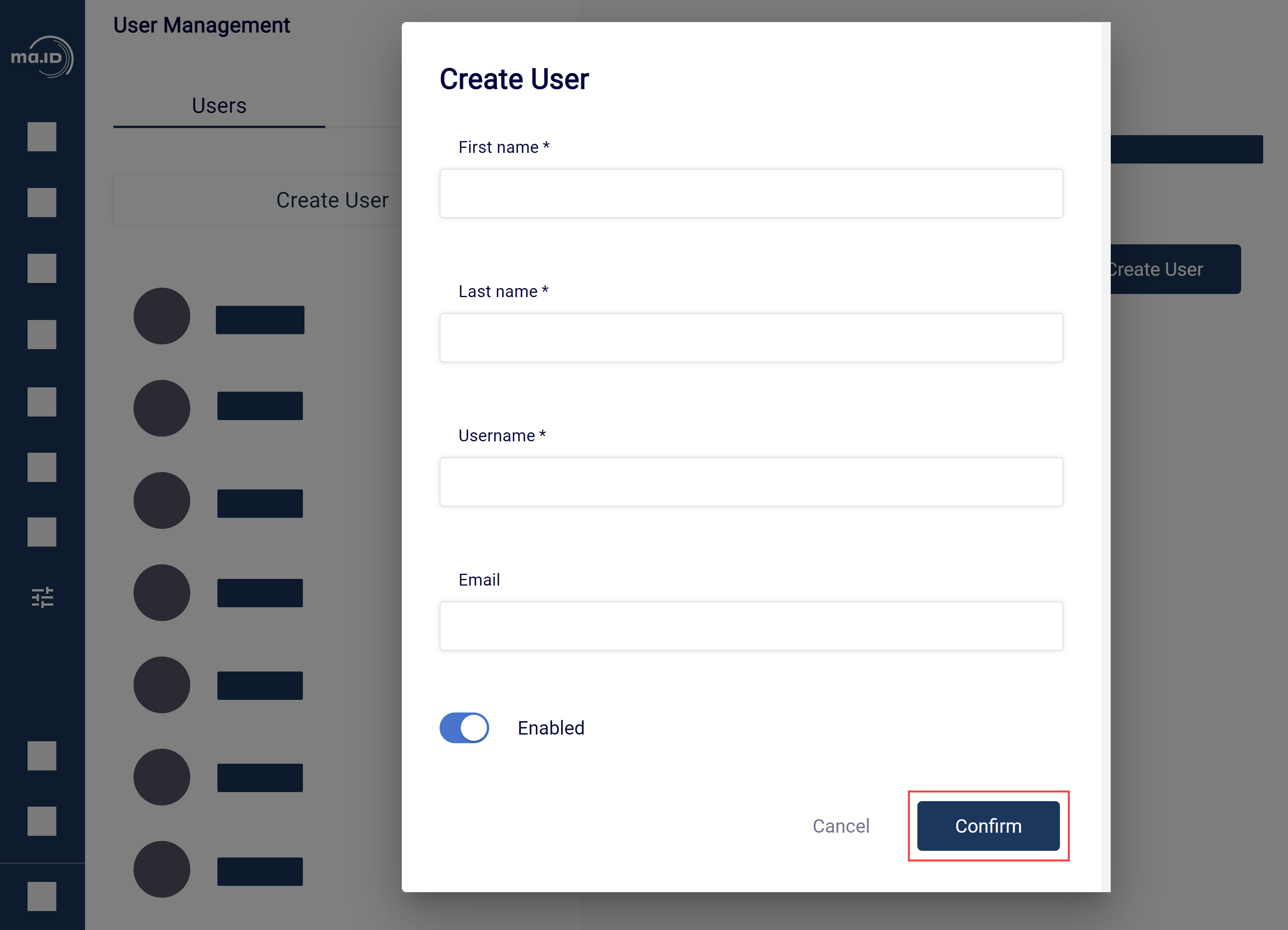
Results
You have created a new user account to manage.ID. You see the new user in the overview in System Configuration > User Management.
What to do next
- Manage users.
- Create a user group.
2 - Managing a User Account
Managing user accounts in manage.ID.
Before you begin
- You are assigned to a user group that at least has the permission User management.
- You have created one or more user accounts.
About this task
To keep manage.ID secure and all user account information up to date, you must edit user account information or manage the status and rights of a user account.
Procedure
- In the side bar, select System Configuration and click User Management.
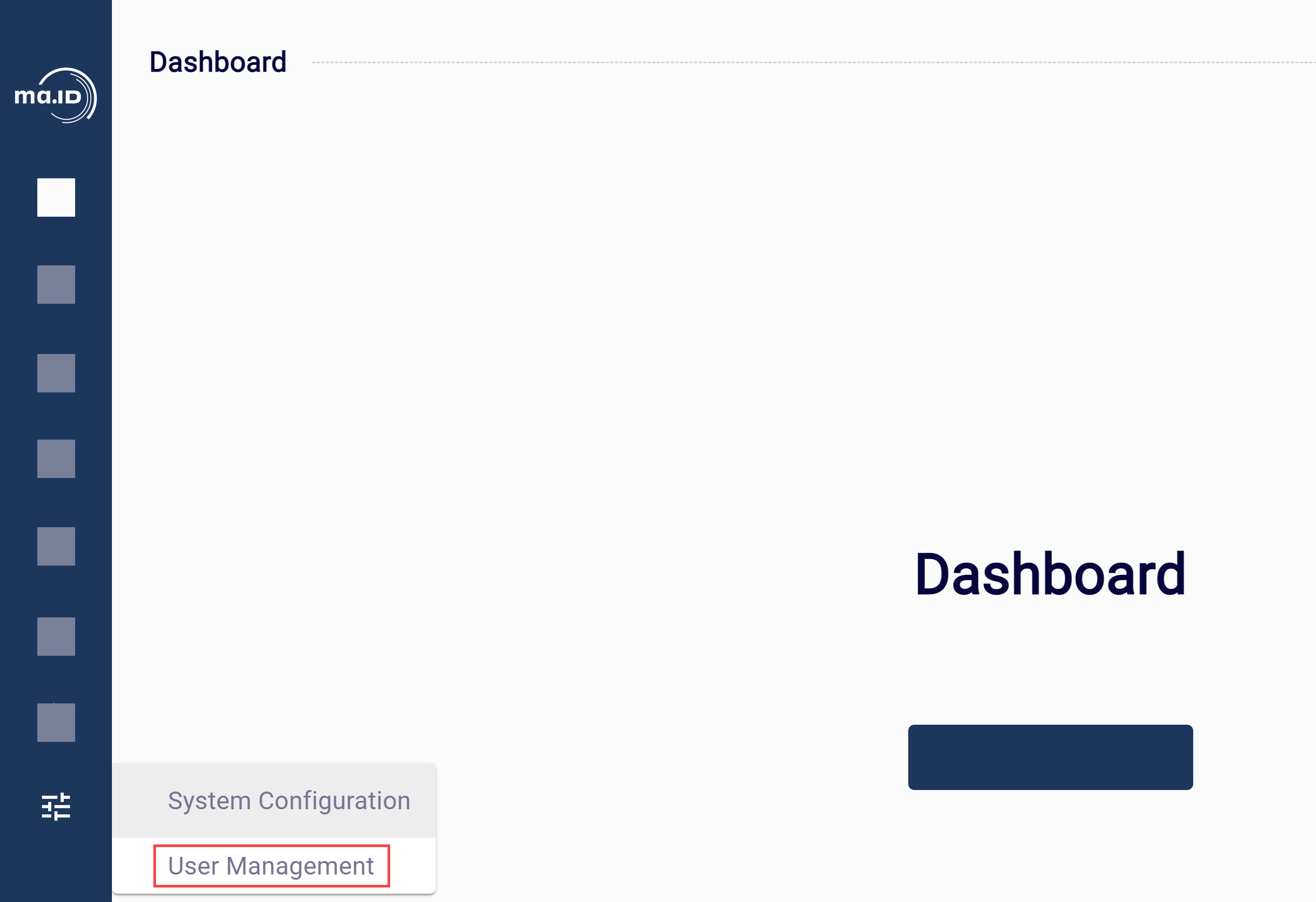 The view User Management opens. You see the overview of current users in the default view.
The view User Management opens. You see the overview of current users in the default view.
- Click on a user account to show its details.
- Make changes in the user account.
You have the following options:
- Add or remove the user account from user groups in the list Groups.
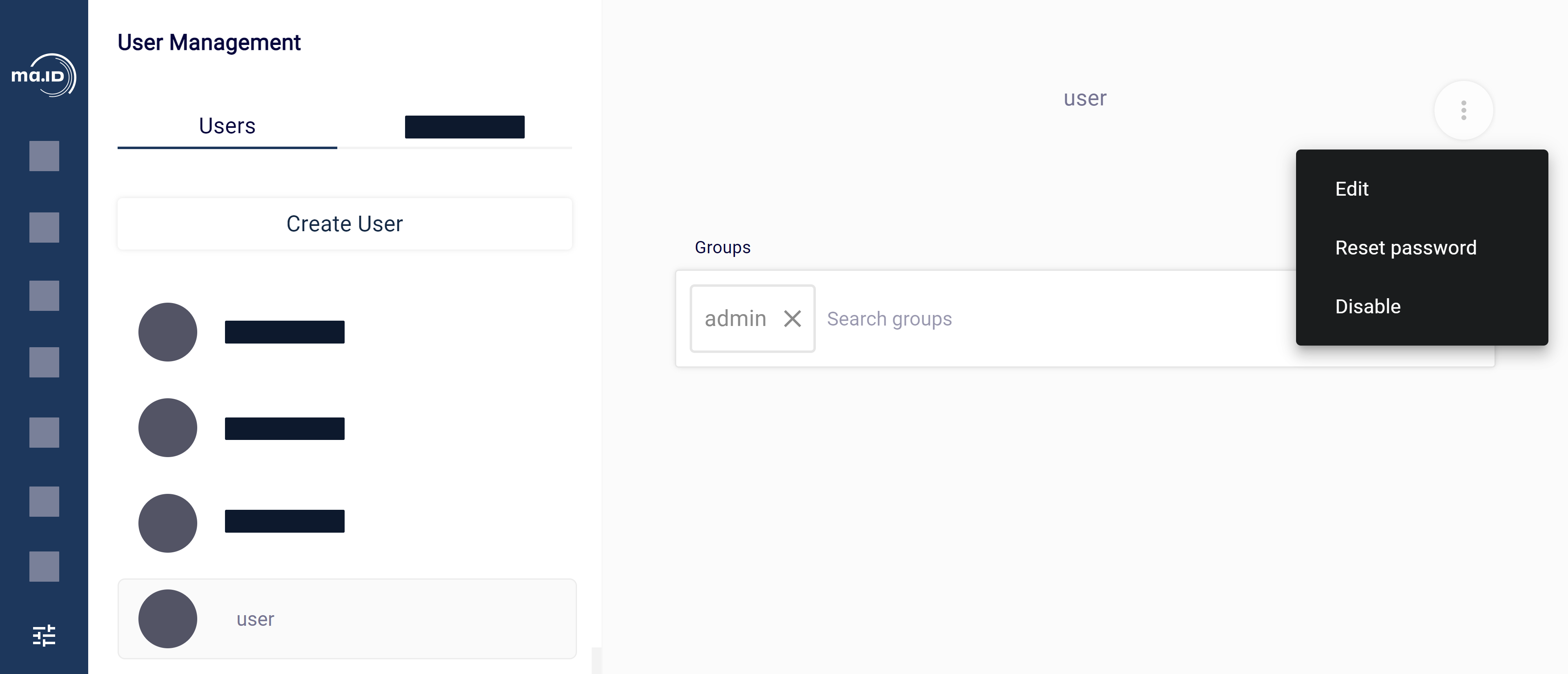
- Click the edit icon … next to the user account information to edit account information, reset the password or disable the user account.
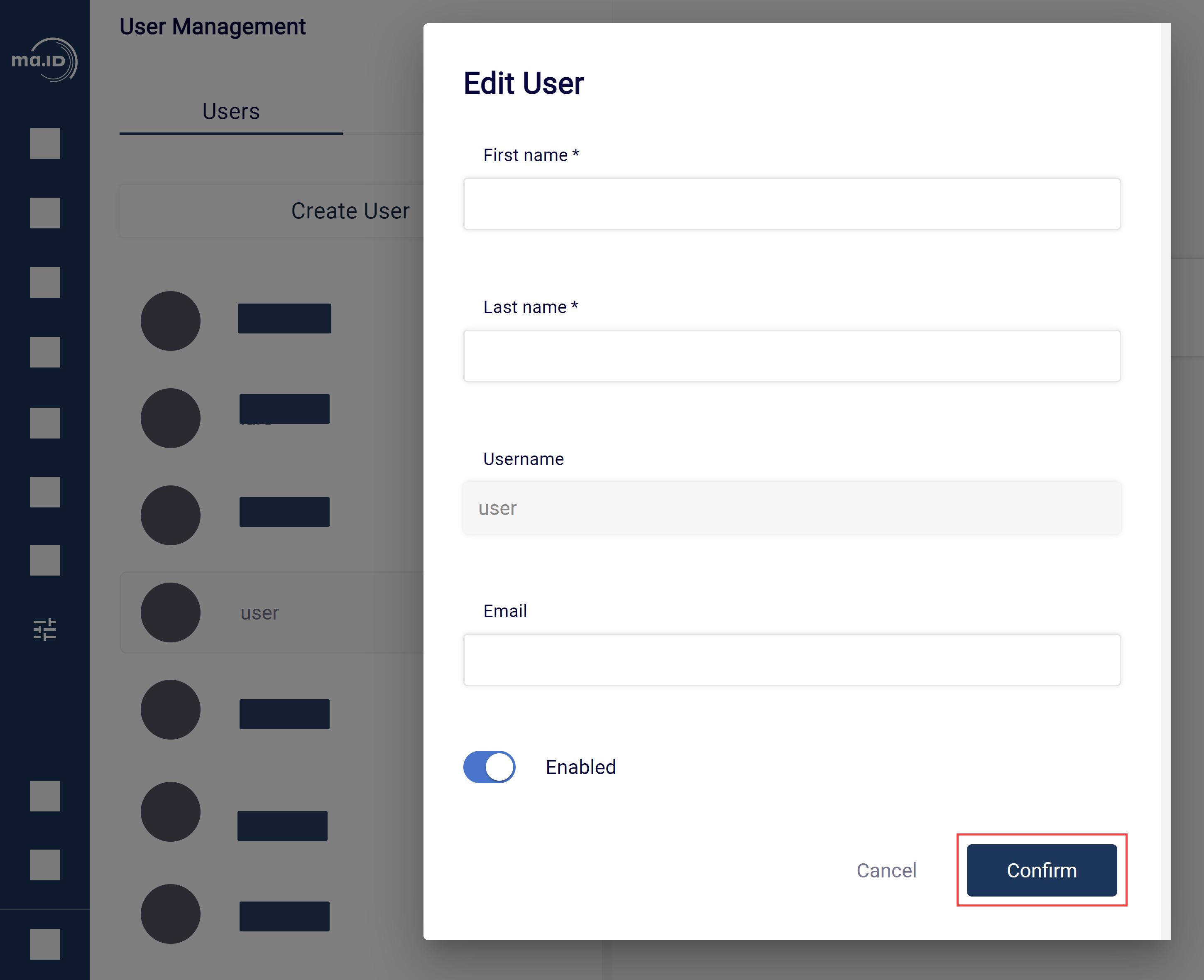
Results
You have managed a user account in manage.ID.
What to do next
- Add a user account.
- Add or manage a user group.
3 - Creating a User Group
Creating a new user group in manage.ID.
Before you begin
- You are assigned to a user group that at least has the permission User management.
About this task
To assign a set of permissions to a user or a group of users, you must create a user group.
Procedure
- In the side bar, select System Configuration and click User Management.
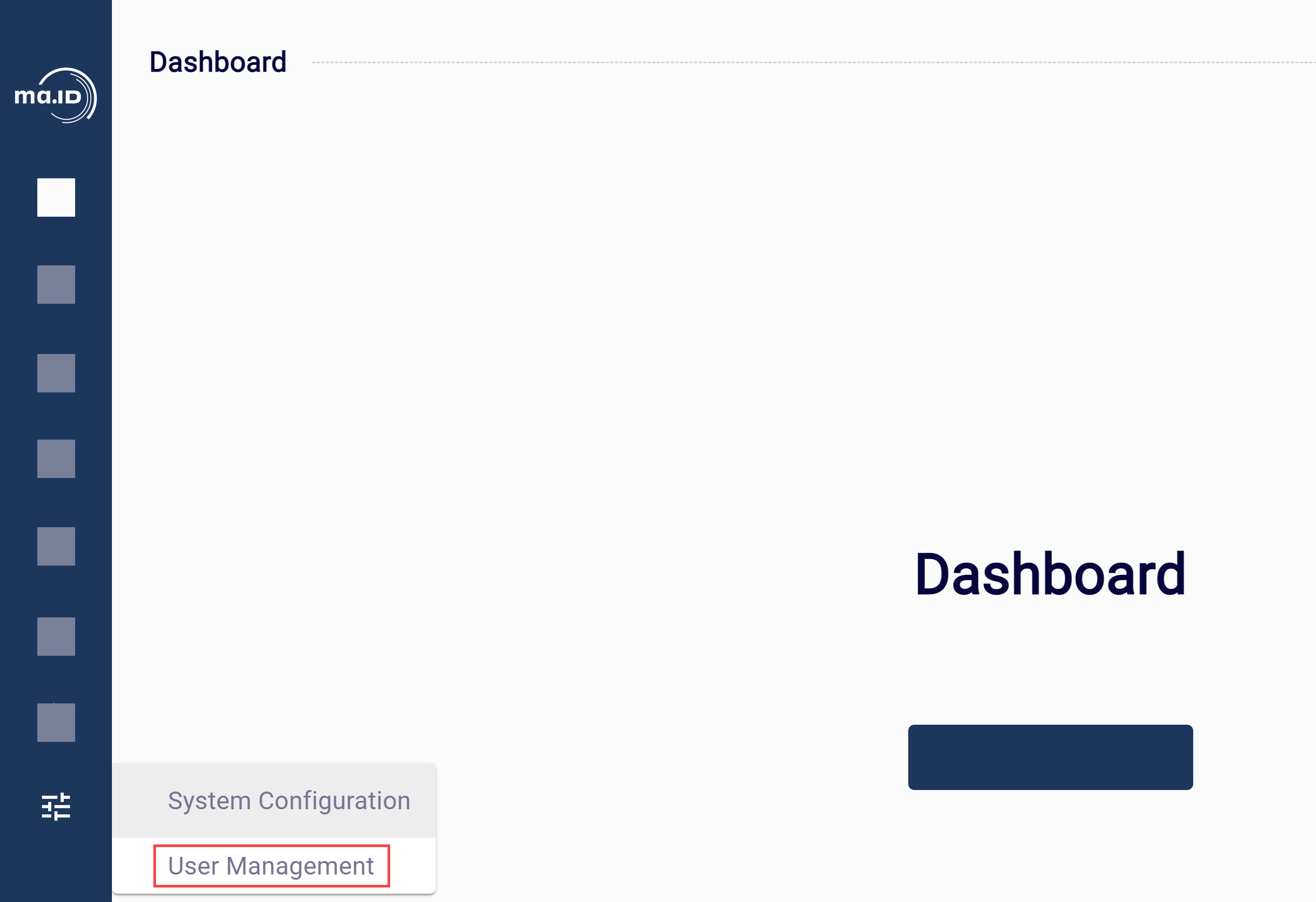 You see the overview of current users in the default view. To show an overview of current user groups, switch to the tab Groups.
You see the overview of current users in the default view. To show an overview of current user groups, switch to the tab Groups.
- Click Create Group.
- Enter a name for the user group and click Confirm to save the user group.
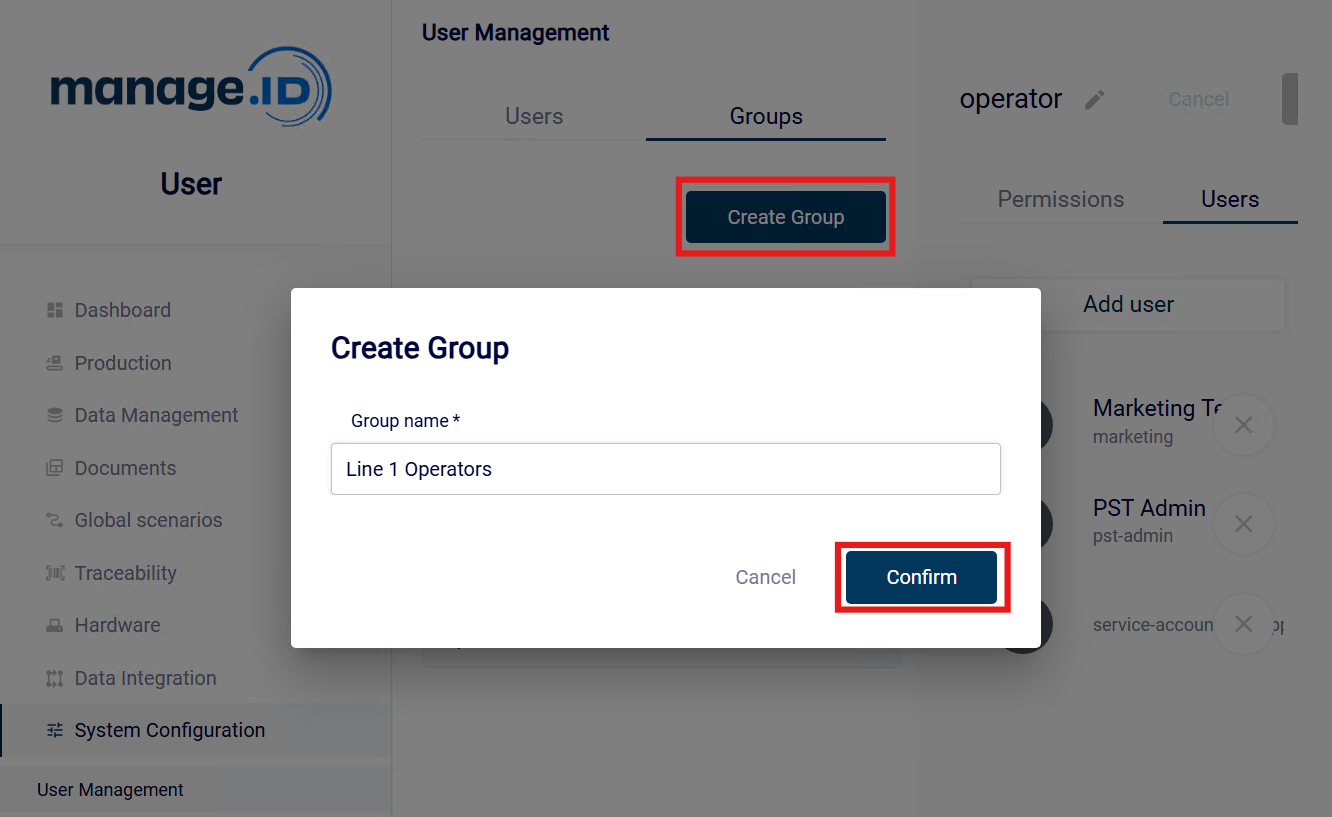
Results
You have created a user group in manage.ID. You see the new user group in the overview in the tab Groups in System Configuration > User Management.
What to do next
- Add a user account.
- Manage a user group.
4 - Managing a User Group
Managing a user group in manage.ID.
Before you begin
- You are assigned to a user group that at least has the permission User management.
- You have created one or more user groups.
About this task
To easily manage user groups, manage.ID has a set of editing functions.
Procedure
-
In the side bar, select System Configuration and click User Management.
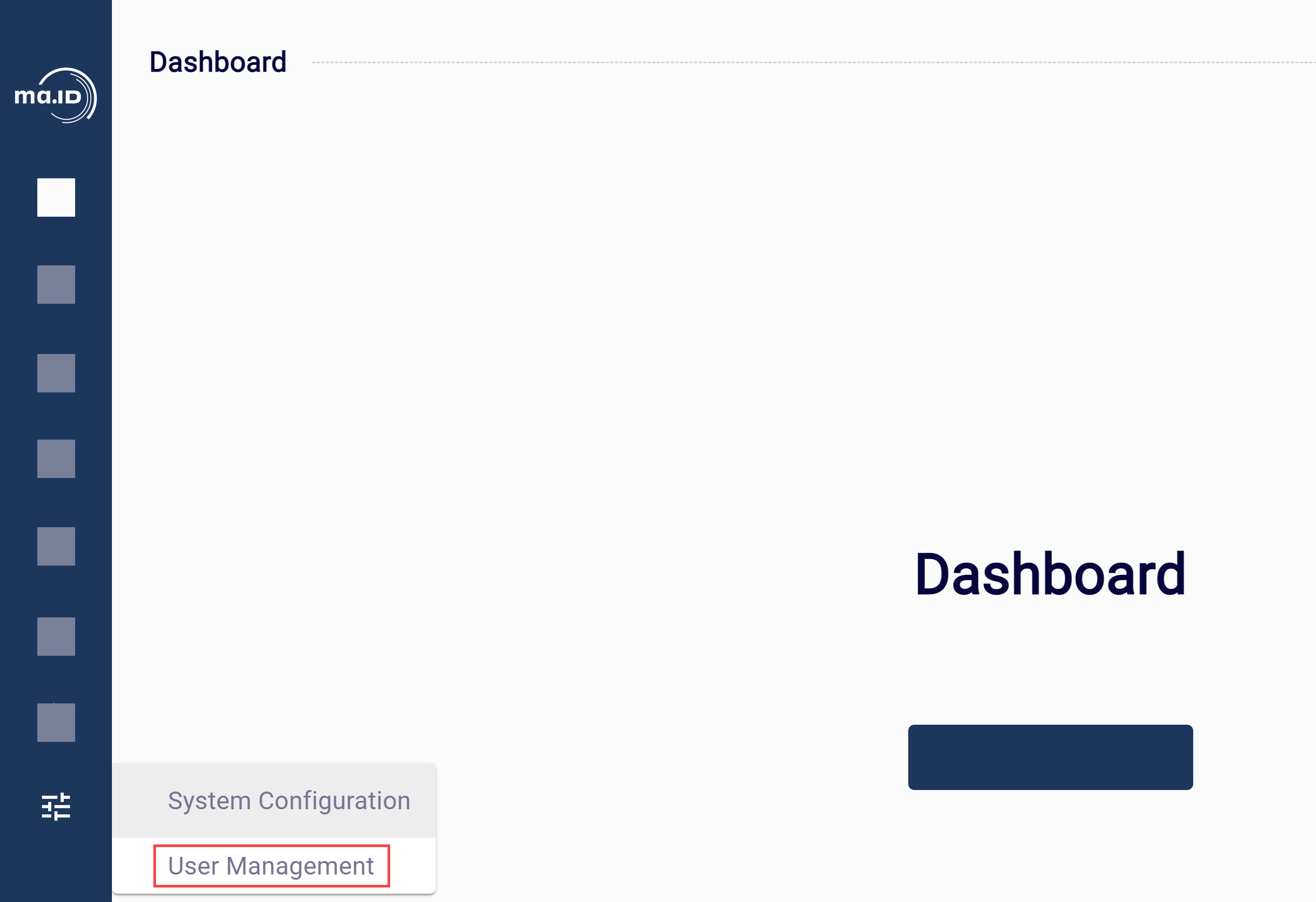 You see the overview of current users in the default view. To show an overview of current user groups, switch to the tab Groups.
You see the overview of current users in the default view. To show an overview of current user groups, switch to the tab Groups.
-
Click on the user group that you want to manage.
-
Use the editing functions to make changes in the user group:
-
Click the menu icon … next to the user group name to rename, duplicate or delete the user group or to unassign all user accounts.
📘 Note: When duplicating a user group you must choose a name for the new user group. You can also define if permissions, user accounts or both should be copied over from the source user group. In order to manage the new user group, you must click on it in the overview after creating it.
-
Set permissions for the user group in the tab Permissions.
You can set the following permissions:
- Viewing or configuring data integration.
- Viewing or changing production data.
- Manually loading production data.
- Viewing traceability data.
- Configuring hardware devices.
- Managing label layouts.
- Managing user accounts and user groups.
- Viewing and managing one, some or all production lines.
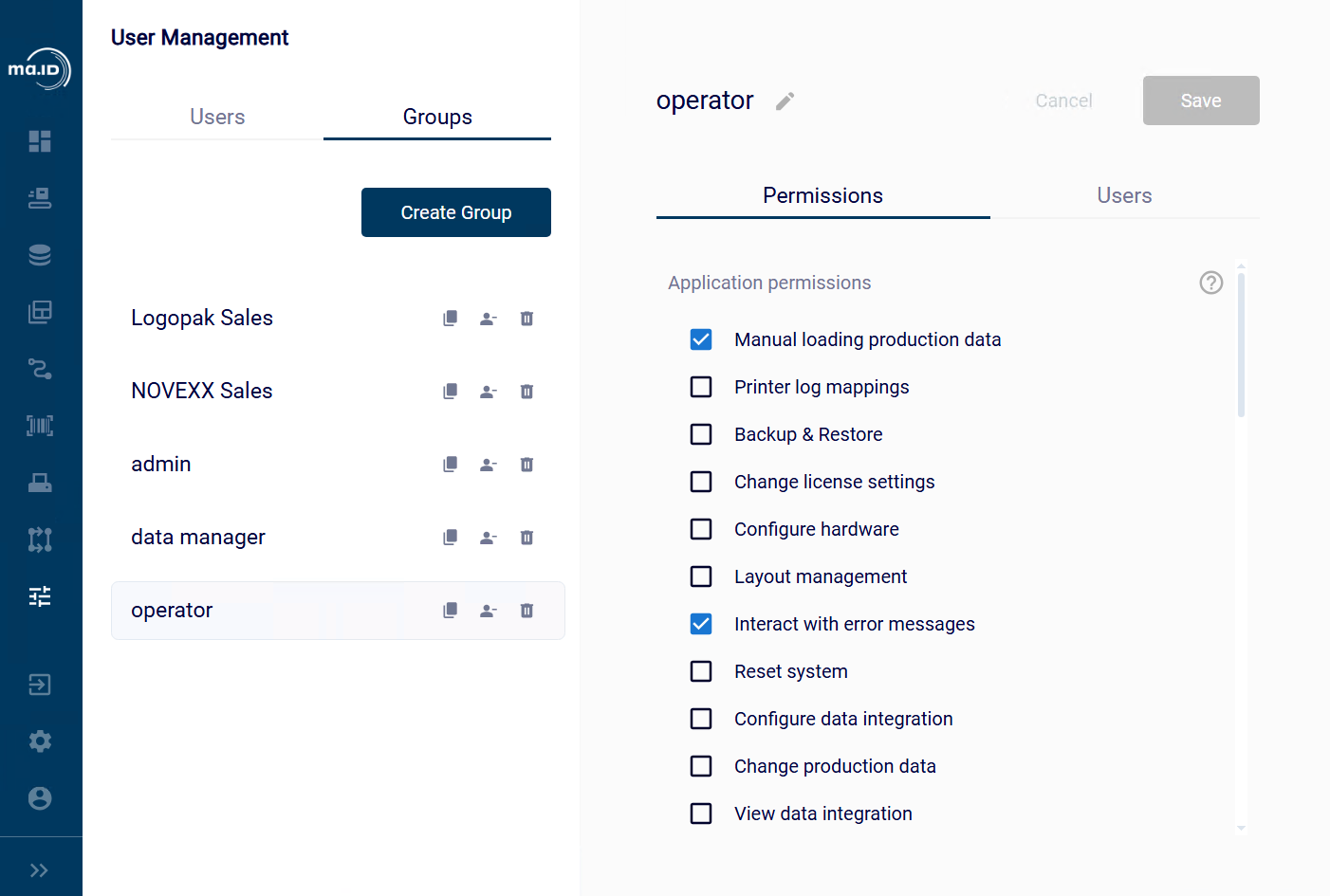
-
Add or remove user accounts in the tab Users.
- To add user accounts, click Add user, search for the user accounts that you want to add to the user group and click Confirm.
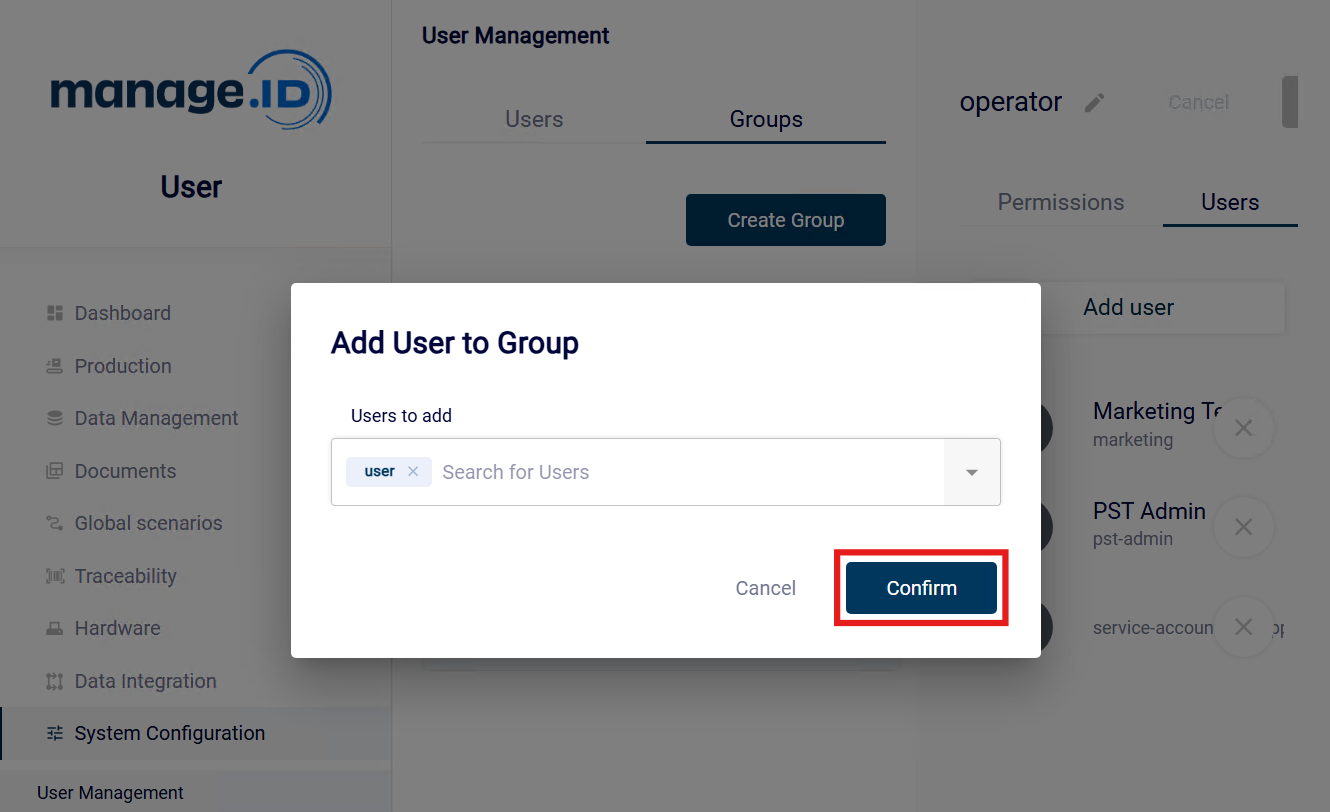
- To remove user accounts, click the delete icon X next to each user account that you want to remove from the user group.
Results
You have managed a user group.
5 - Editing Your User Profile
Editing your user profile in manage.ID.
About this task
To keep your personal information up to date or to change your password, edit your user profile.
Procedure
-
In the side bar, click User Profile.
 The view My Profile opens.
The view My Profile opens.
-
Optional: To change your password, click the menu icon next to your username and click Reset Password and follow the instructions.
-
Make changes in the form fields to update your personal information. You can also change the language of the user interface in the drop-down list Language.
The fields Username and Groups shows your username and to which user groups your user account is assigned. You can not make changes in these fields.
-
Click Save to save your changes.
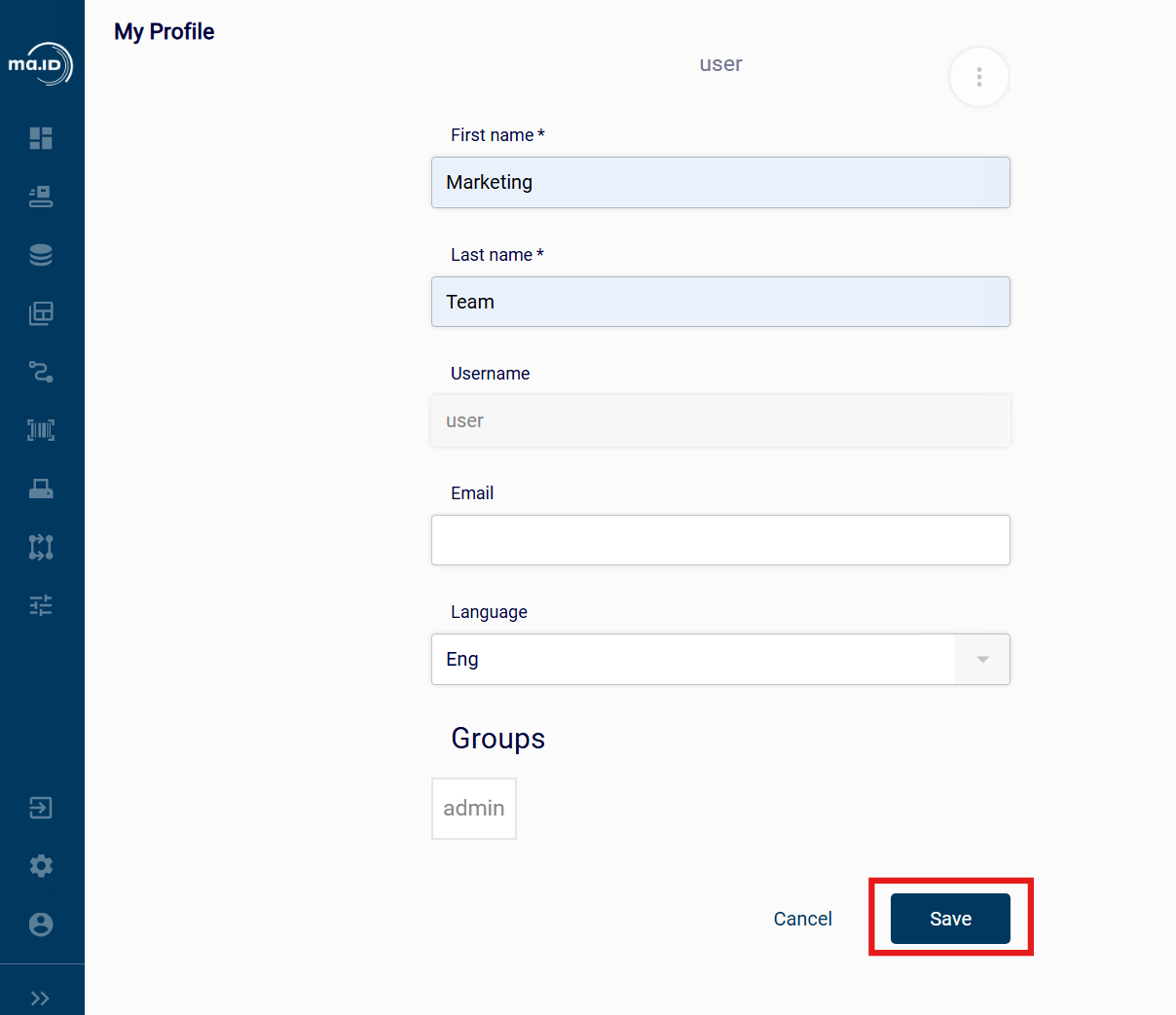
Results
You have updated your user profile in manage.ID.
6 - Overview - Permissions
Access rights are managed via group permissions. This page provides an overview of which permissions are available and what functions they have
Application permission
View data integration
- This group permission allows to see everything in the Data Integration Section.
- Users without this permission (and configure data integration, see next) will not see the menu for data integration in the frontend.
Configure maintenance tasks
- This group permission allows to configure/edit the maintenance tasks.
Reset print jobs
- This permission allows to reset (delete) the current generated print jobs
Configure data integration
- This group permission allows to create new tasks or edit existing one.
- Users without this permission (and read data integration, see above) will not see the menu for data integration in the frontend.
Reset system
- This group permission allows to reset application.
- Users without this permission will not see the sub-menu Reset under the gear wheel menu.
View production data
- This group permission allows to view the data management section.
- Users without this permission (and writing see next) will not see the menu for data management in the frontend.
Change production data
- This group permission allows to change data in the data management section.
- Users without this permission (and read see above) will not see the menu for data management in the frontend.
Customer feature control
- This group permission allows to activate or deactivate a feature in manage.ID
Custom coding steps
- This group permission allows to upload (and use) a custom coding step.
Configure dashboard
- This group permission allows to configure the dashboard.
- User without this permission do not see the button Manage Widgets
Backup & Restore
- This group permission allows to use the Backup & Restore features.
- User without this permission will not see the menu.
FIFO management
- This group permission allows to interact with an existing FIFO queues. this includes adding and ordering items.
FIFO configuration
- This group permission allows to create/edit FIFO Queues
User management
- This group permission allows to perform all the actions related to the management of users, groups and permissions.
- Users without this permission will not see the menu item in the frontend.
View traceability data
- This group permission allows to view the Traceability menu with all submenus
Configure hardware
- This group permission allows to create lines, devices, coding scenarios
- Users without this permission will not see the menu Configuration->Hardware in the frontend.
Printer log mappings
- This group permission allows to change the printer log mapping.
Manual loading production data
- This group permission allows the loading of manual production data for a line.
- Users without this permission will not see the production page.
Layout management
- This group permission allows to upload/delete layouts and configure the layout mapping.
- Users without this permission will not see the menu Configuration->Layouts and Configuration->Layout Mapping in the frontend.
Manage user federation
- This group permission allows to set up a connection to an LDAP Server
Access to global scenarios
- This group permission allows to configure global scenarios which are independent of a line.
Interact with error messages
- This group permission defines which user are seeing error popups.
Change license settings
- This group permission allows to upload new licenses to manage.ID
Statuses permissions
📘 Note: You need to activate the status feature to see this section
View statuses
- allows to view the table statuses under Data Management
Change statuses
- allows the edit/create/delete statuses under Data Management
Products & Production Orders permissions
📘 Note: You need to activate the status feature to see this section
This section allows to limit the use and visibility of Products & Production Order based on the status.
all statuses
- allows to see all products and orders independent of the status
all other statuses
- depending on the statuses you created you can limit a group of users to see/work only with this one
Approval feature permissions
📘 Note: You need to activate the approval feature to see this section
Editor
- This group permission defines users who are allowed to create a data change request
Approver
- This group permission defines users who are allowed to approve requested changes.
Audit feature permissions
📘 Note: You need to activate the audit trail feature to see this section
View audit logs
- This group permission allows the view the audit logs in the Traceability menu
Edit log reasons
- This group permission allows to create/edit predefined reasons for the audit trail system.
View log reasons
- This group permission allows users to view the reasons table.
Custom Data Filters
This menu section allows to create rules based on values in the products and production order table and limit the view of users based on this rule.
Line permissions
This section allows the visibility of lines for users of this group.
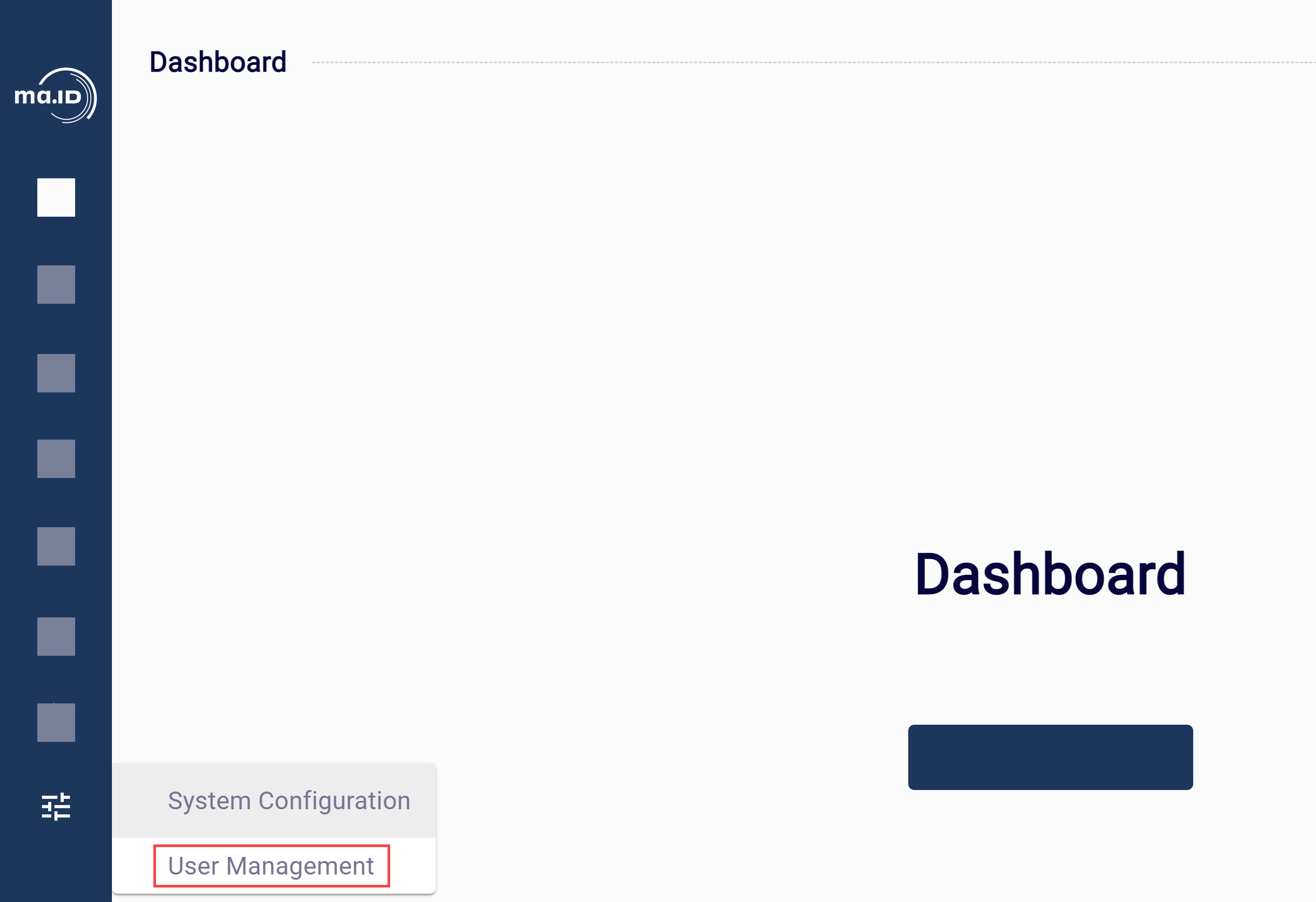 The view User Management opens. You see the overview of current users in the default view.
The view User Management opens. You see the overview of current users in the default view.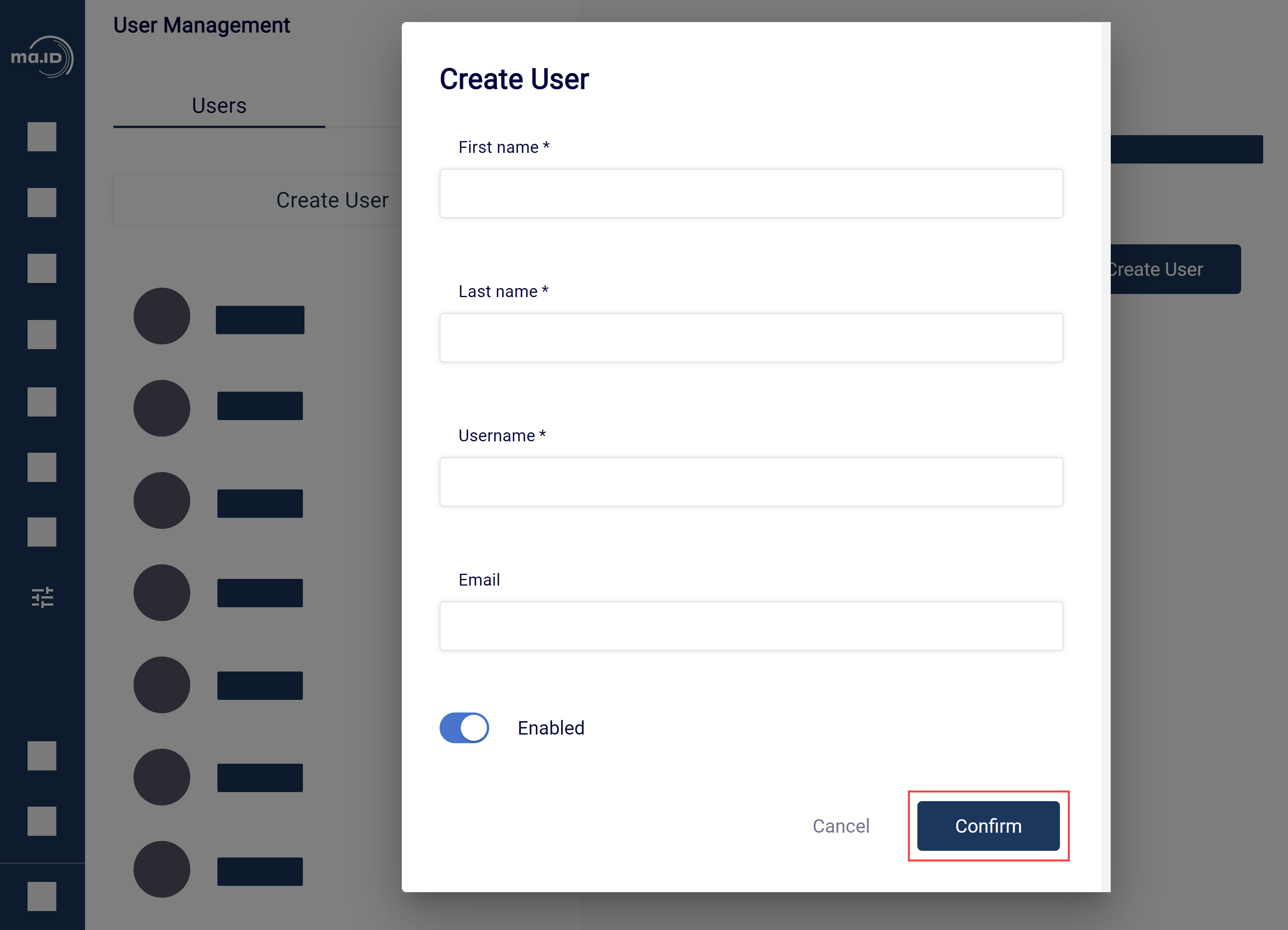
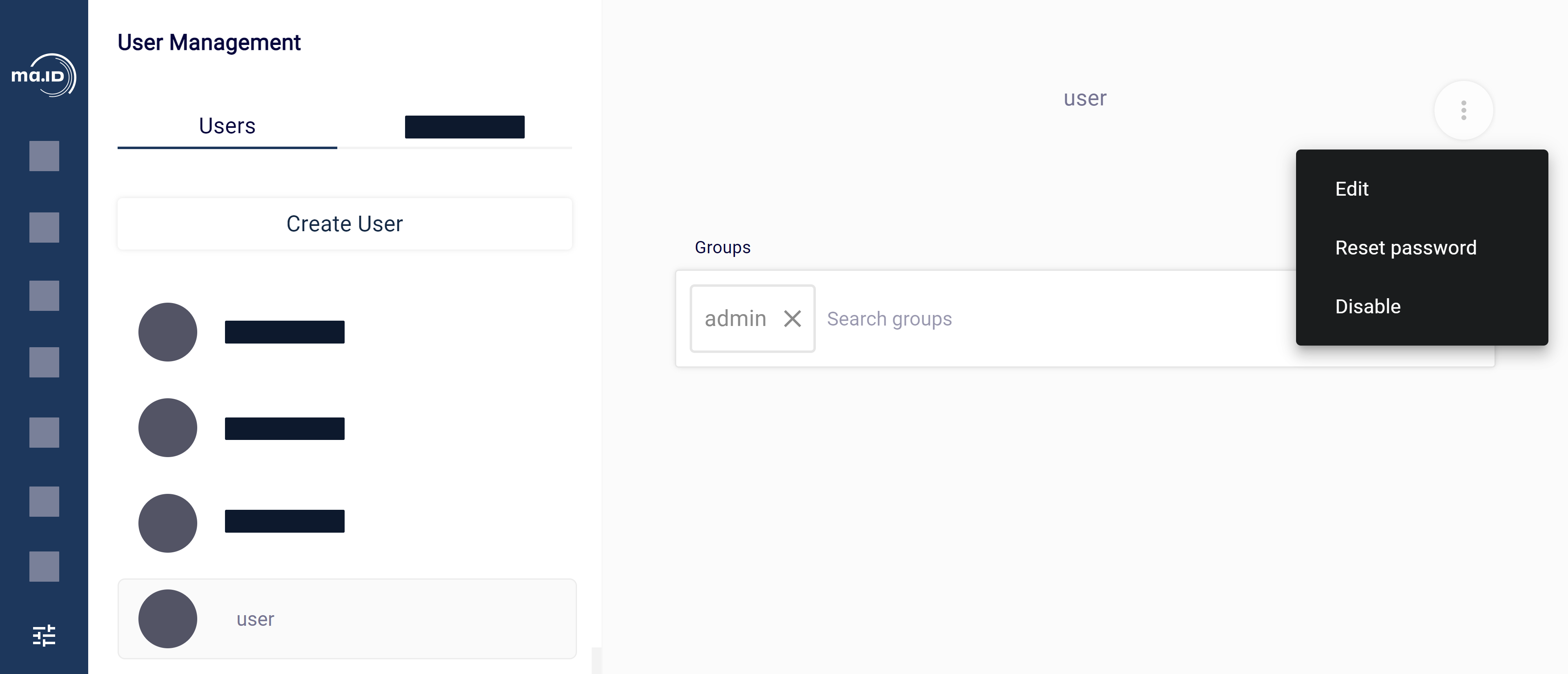
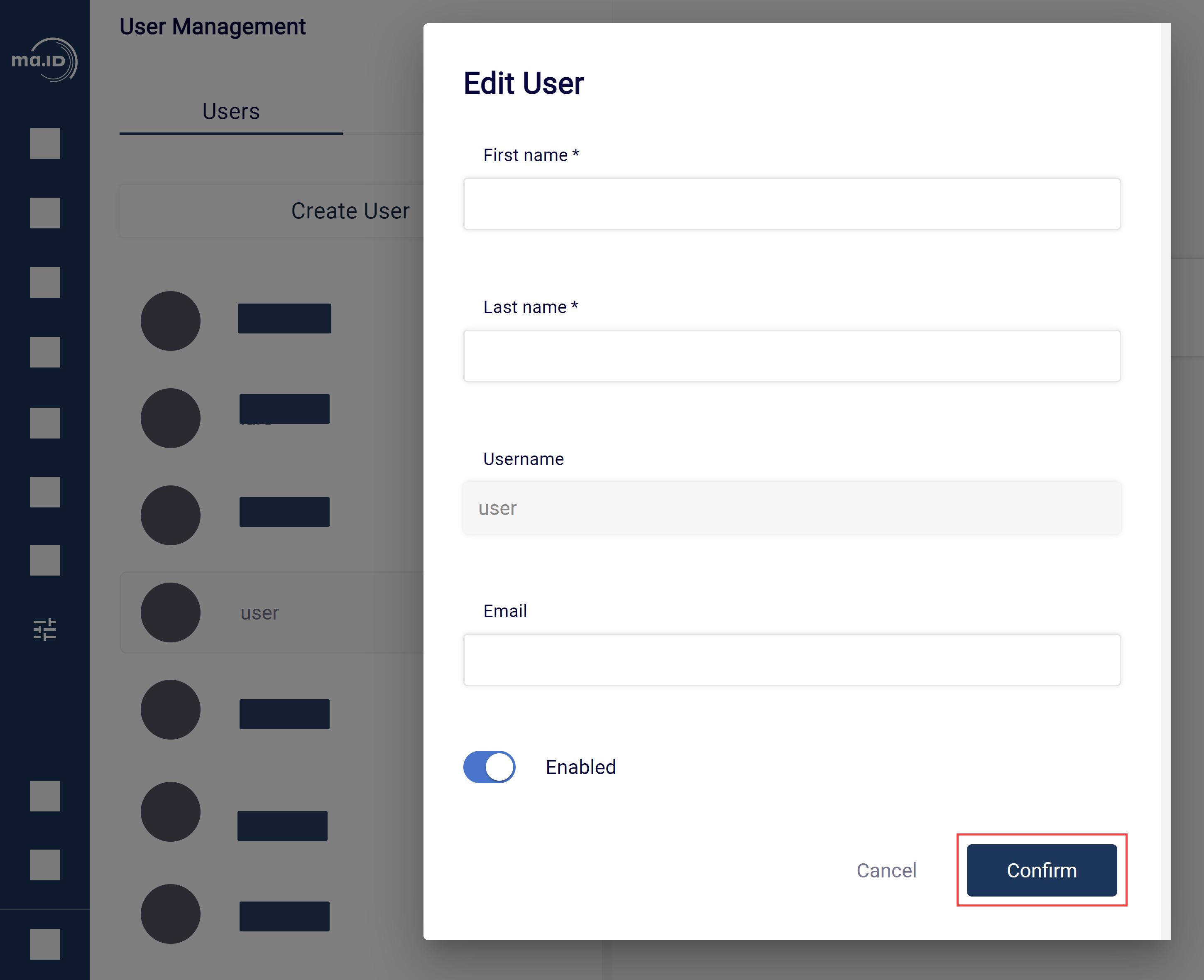
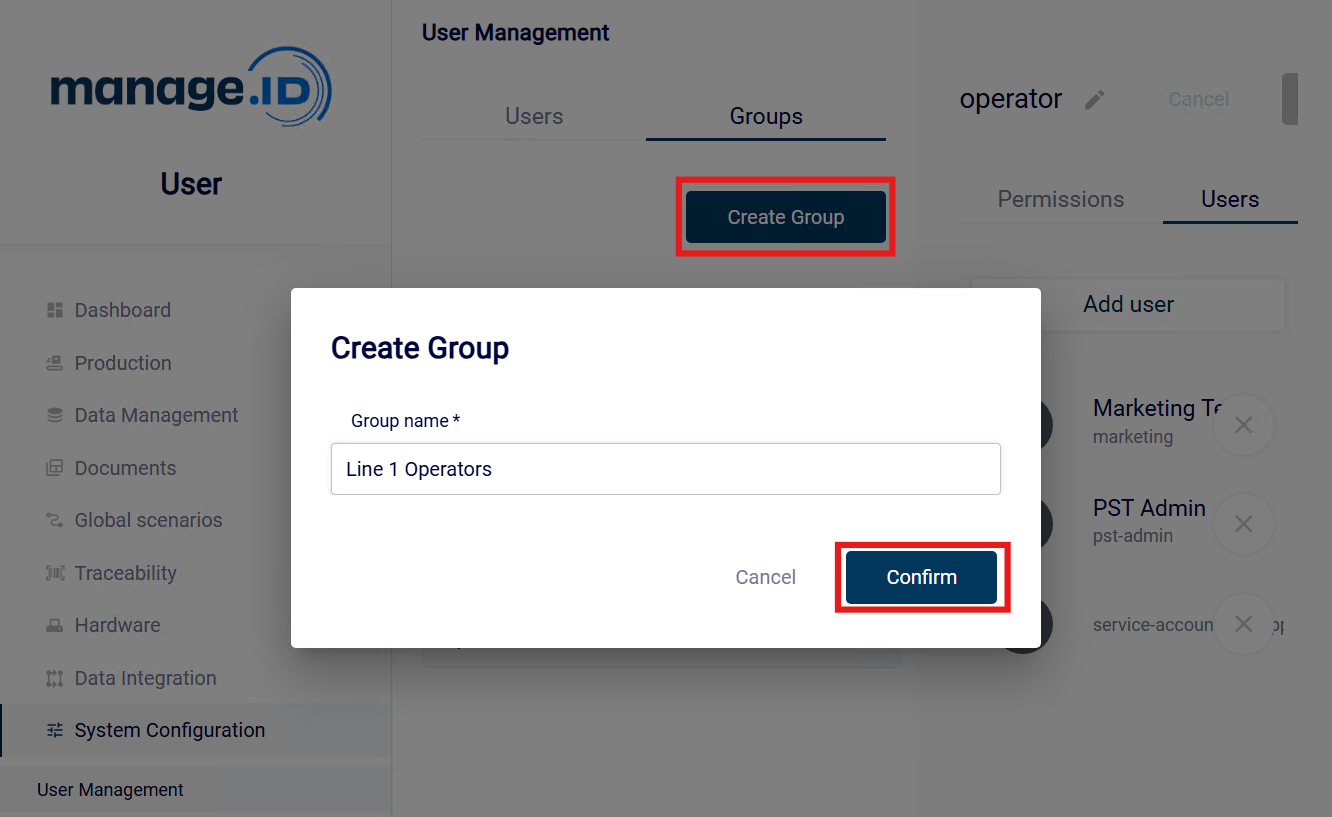
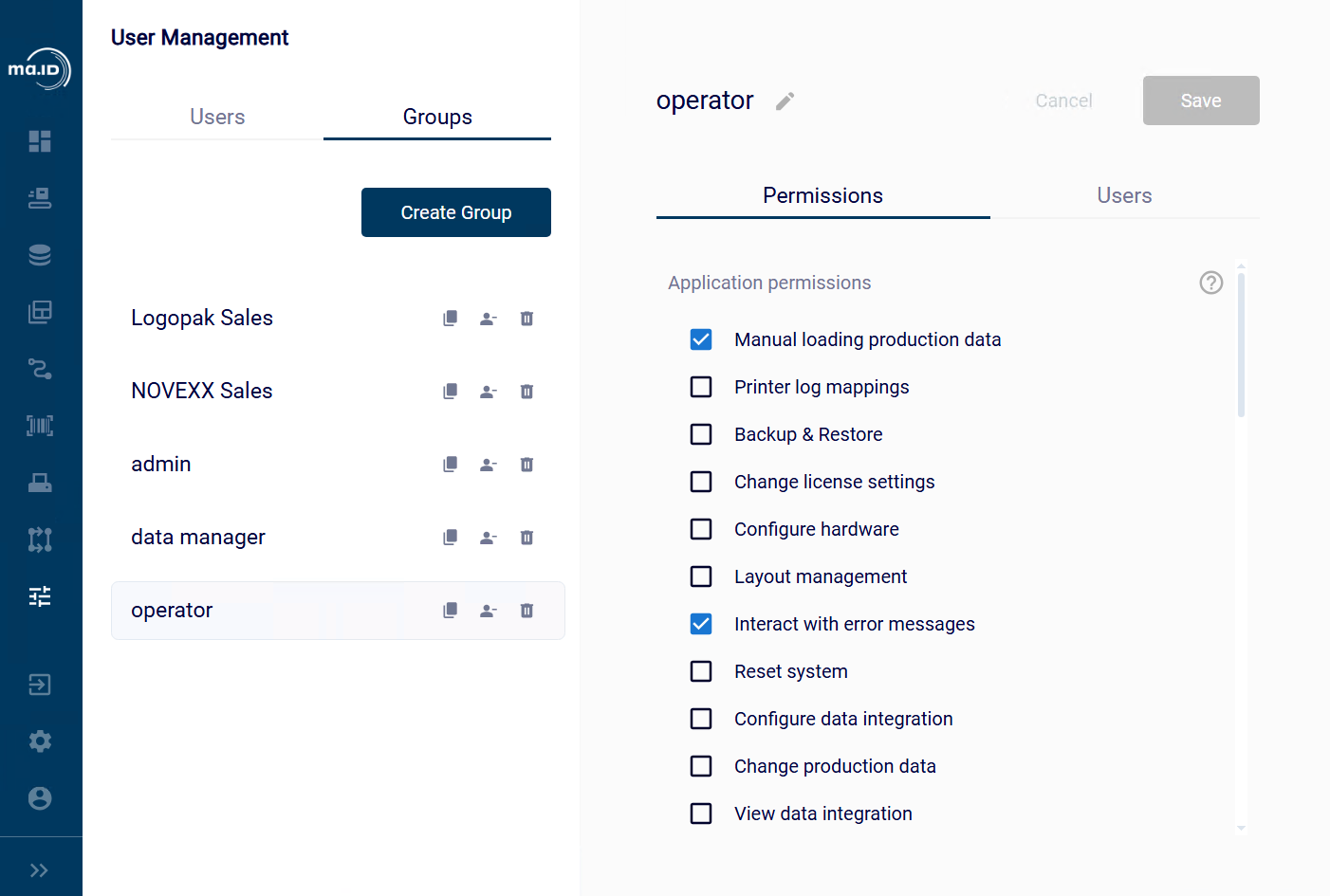
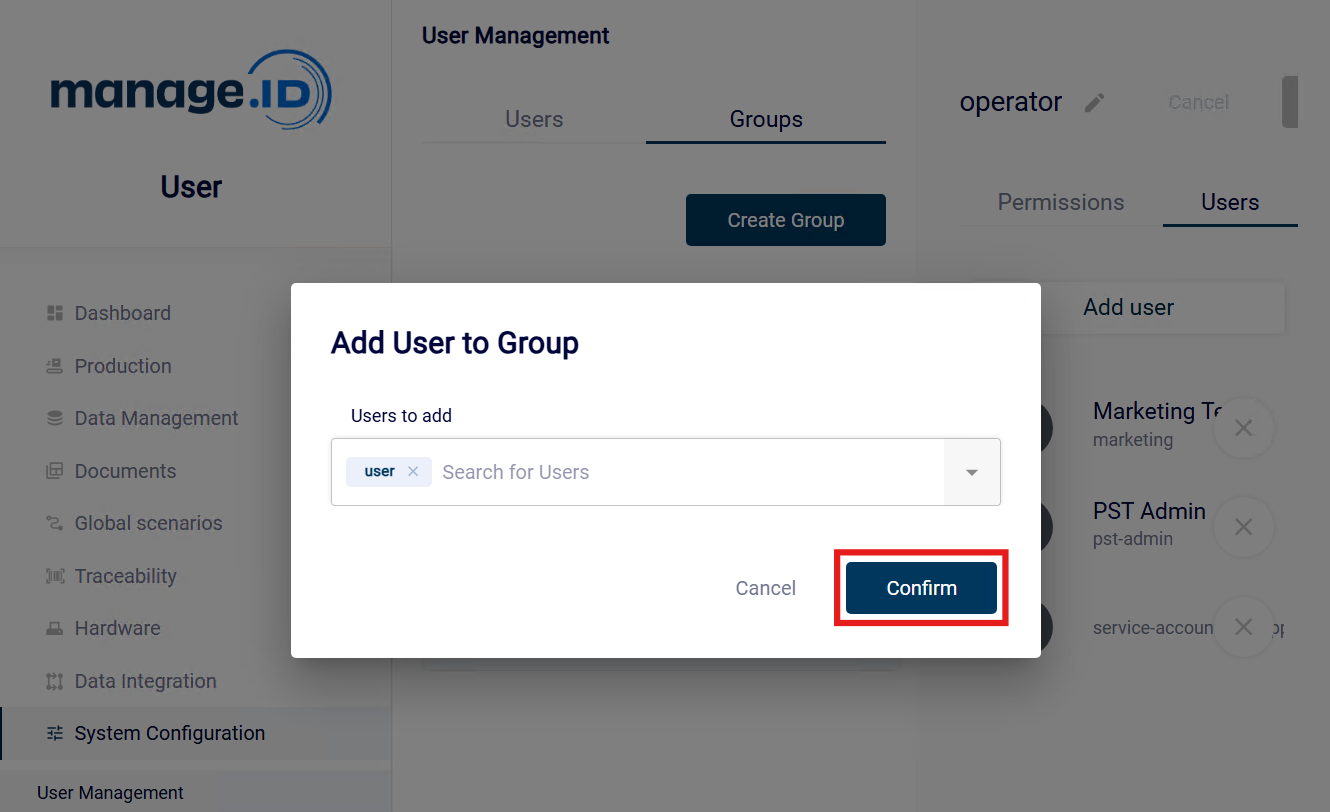
 The view My Profile opens.
The view My Profile opens.