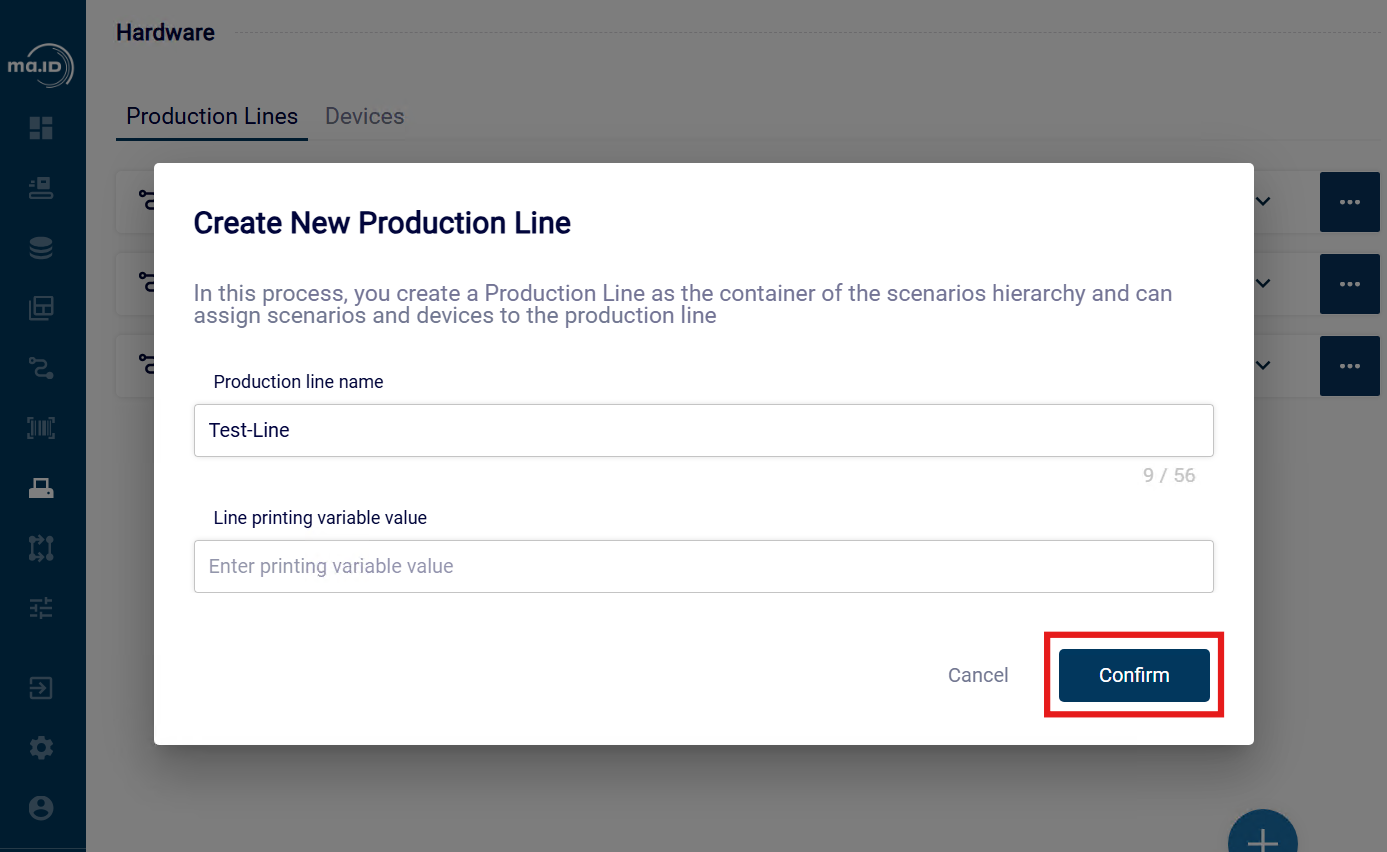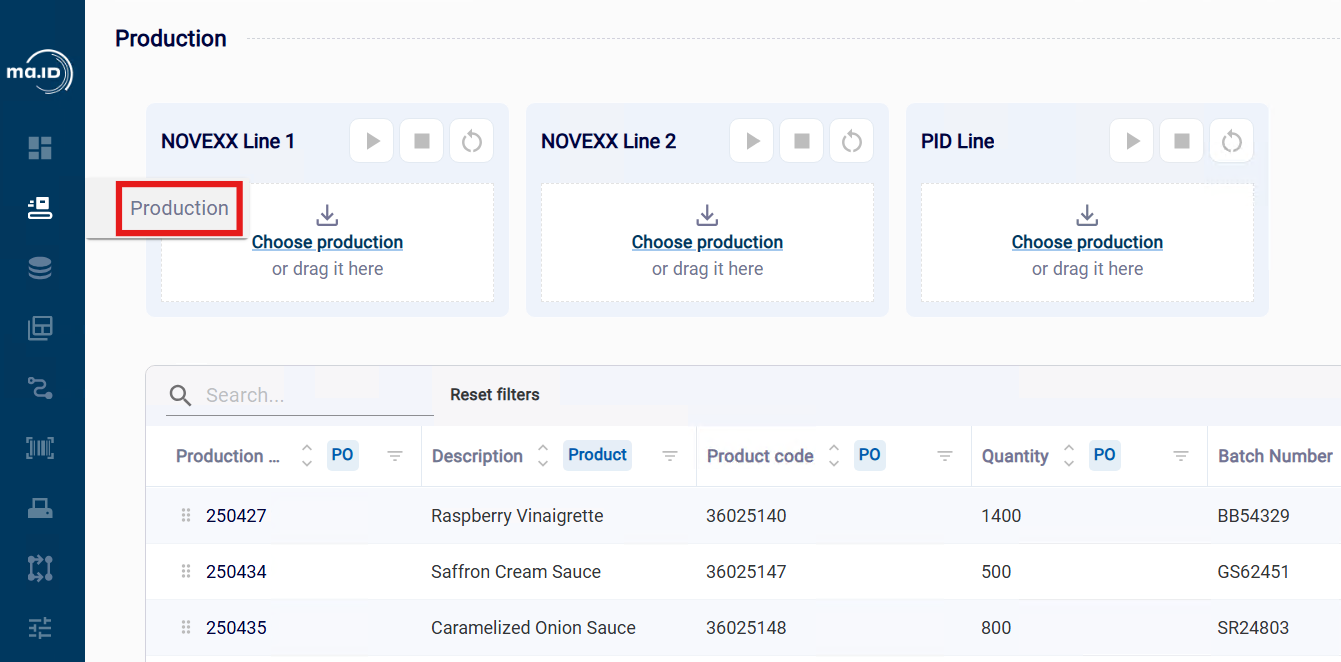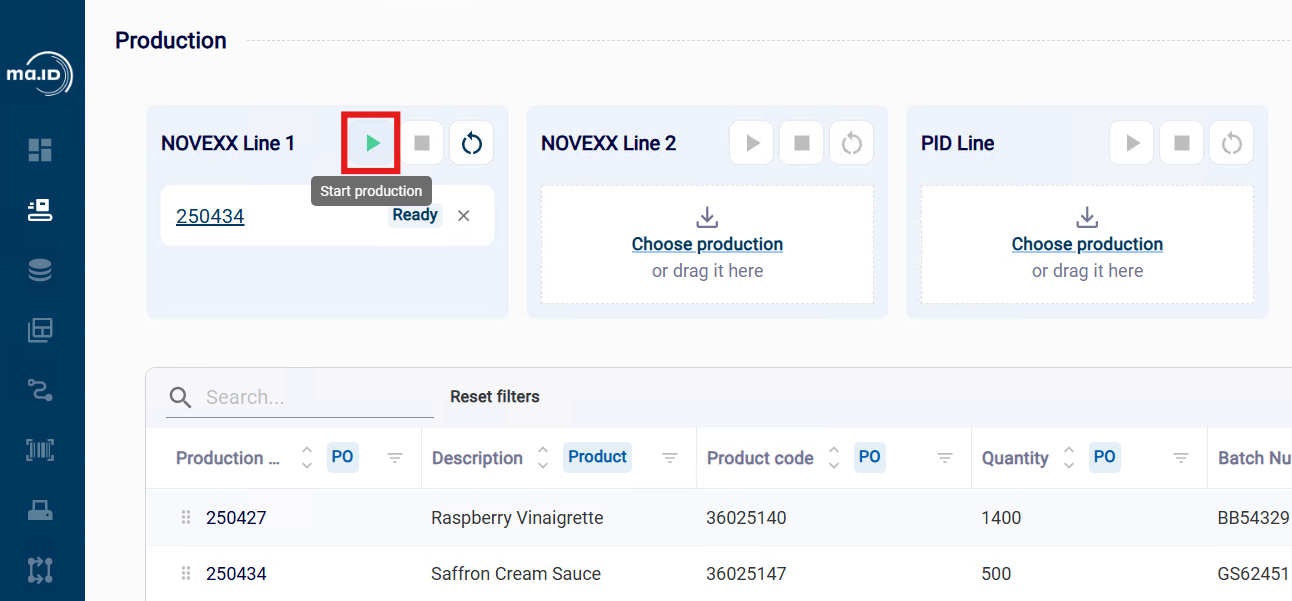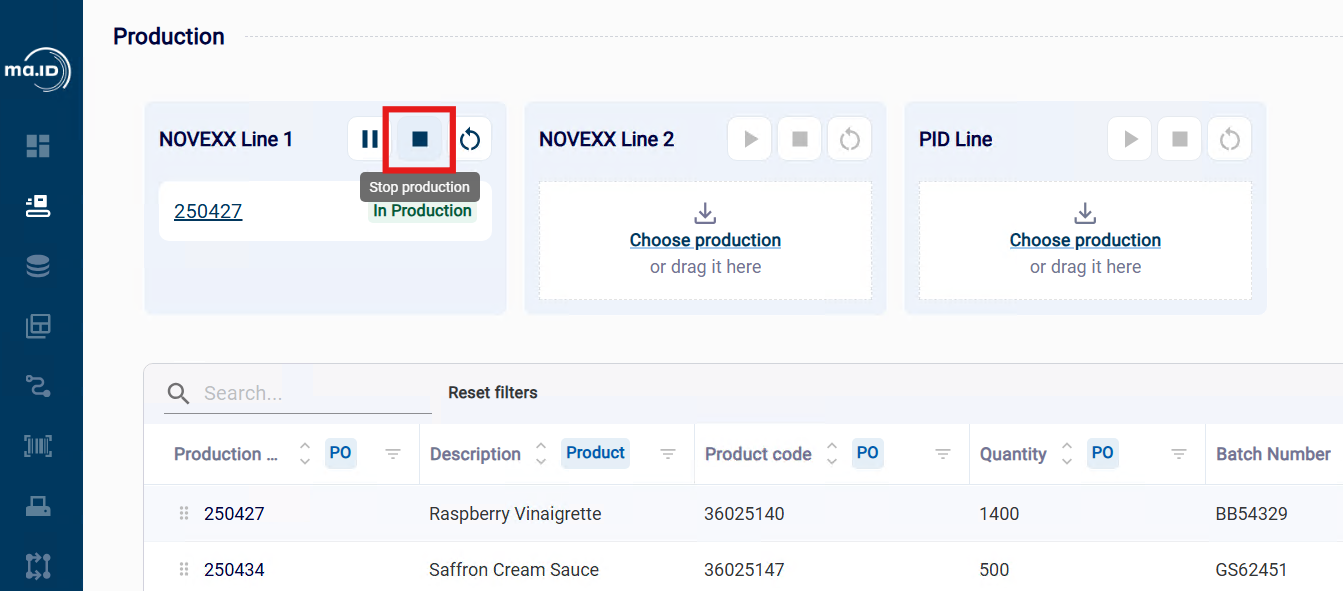manage.ID defines the following properties of each production line:
Name
The name of the production line. Each production line must have a unique name.
Hardware
Configuration of all assets used in the production process, such as printers, scanners, PLCs, or other electronic components.
Coding scenario
Represents the individual workflow, including the connected hardware and the required external data.