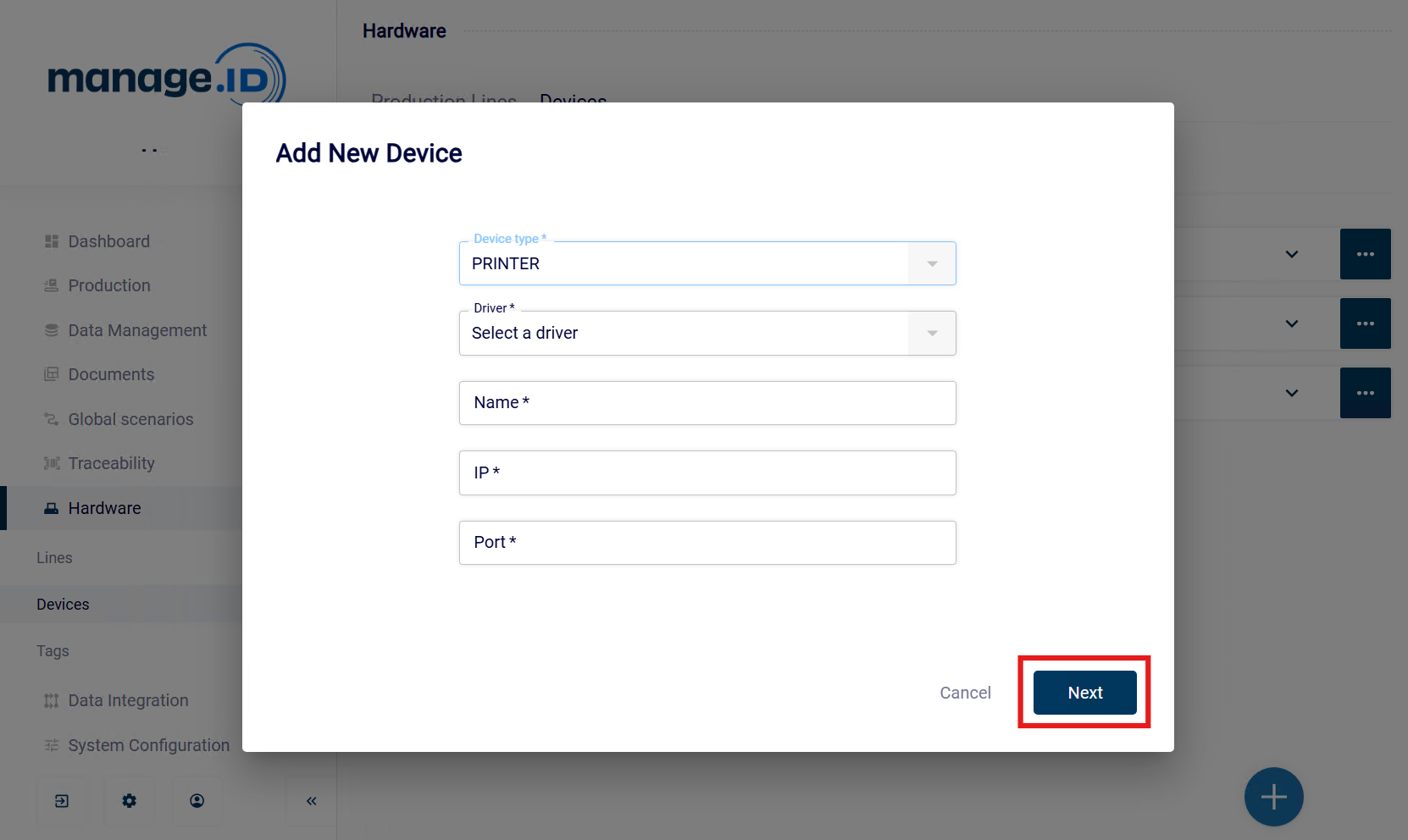This is the multi-page printable view of this section.
Click here to print.
Return to the regular view of this page.
Hardware Devices
Hardware Devices
manage.ID supports the following hardware devices from different manufacturers:
- Printers.
- Automatic labelers.
- Scanners.
- I/O devices.
manage.ID, you can add your hardware devices and link them with production lines to use these in production. For more information, see Setting Up a Hardware Devic
1 - Setting Up a Hardware Device
Adding a hardware device to manage.ID and linking it to a production line.
Before you begin
- You are assigned to a user group that at least has the permission Configure hardware.
- You have created a production line on which you want to use hardware devices.
- Optional: You have defined a tag for the hardware device.
About this task
In order to use hardware devices in your production line, you must first set them up in manage.ID. Then you link the hardware devices to the production line.
Procedure
- In the side bar, select Hardware, and click Devices.
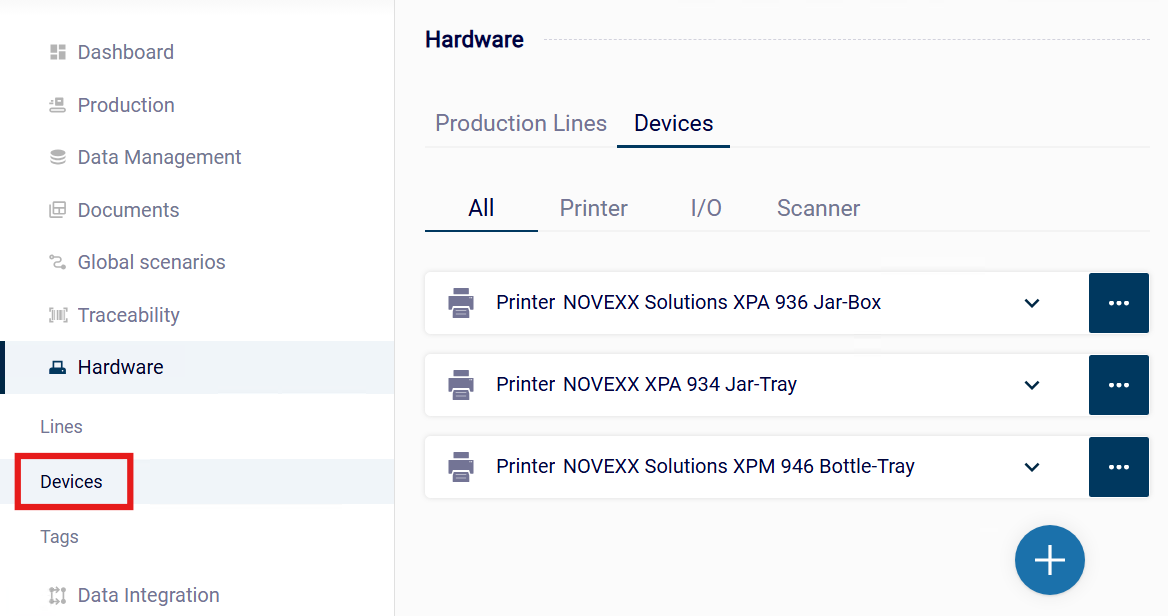 The view Devices opens. You see the overview of the hardware devices that are already available in manage.ID. If no hardware devices were added, the overview is empty.
The view Devices opens. You see the overview of the hardware devices that are already available in manage.ID. If no hardware devices were added, the overview is empty.
- Click the add icon +.
The window Add New Device opens.
- Enter information about the hardware device. For more information about the fields, see Overview - Fields for Hardware Devices.
- Click Next.
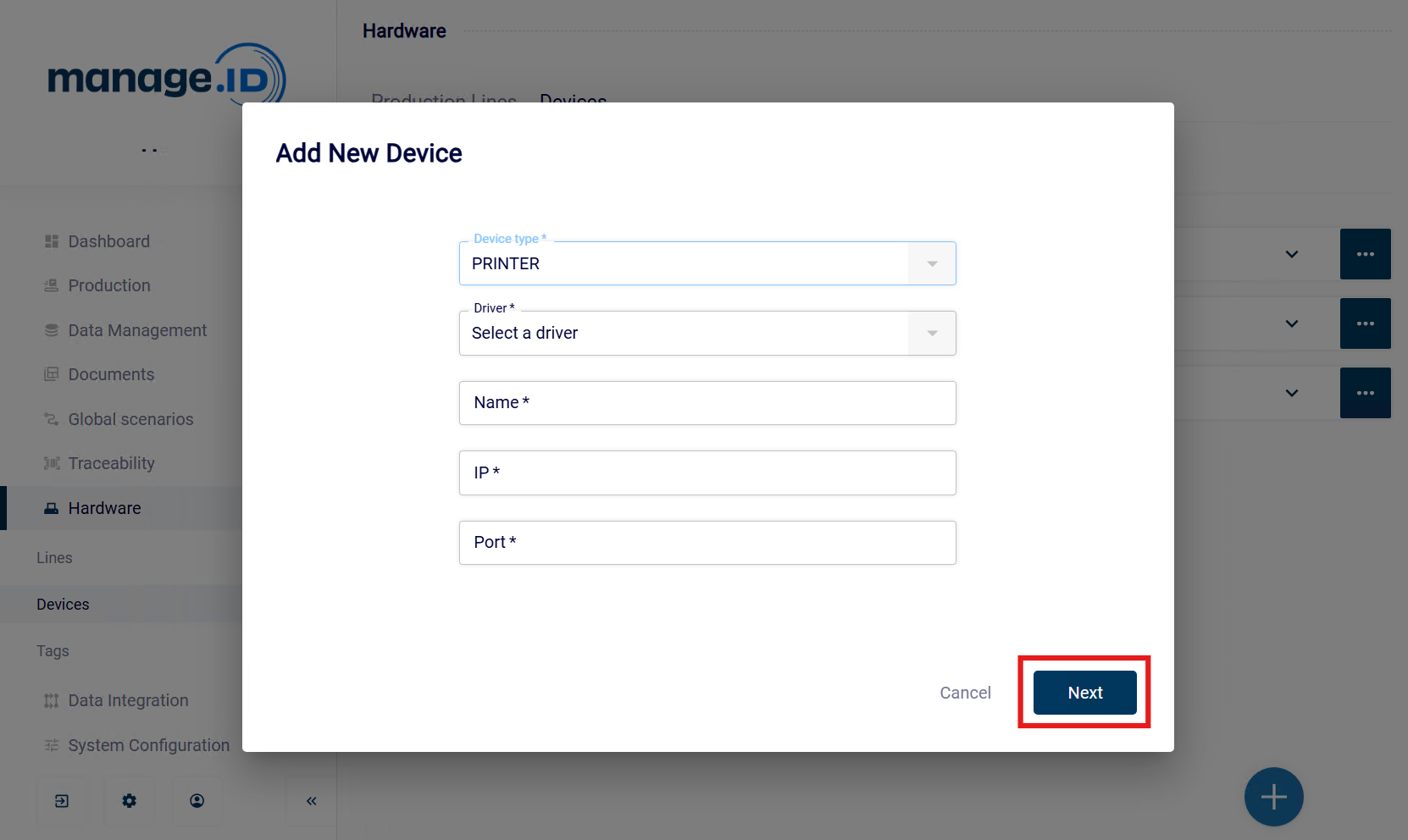
- If the device has more parameters, enter the specific information. For more information about the parameters, see Overview - Fields for Hardware Devices.
- Optional: Assign a tag to the hardware device.
- Click Submit.
Results
You have set up a hardware device. You can use the hardware device in a coding scenario that is linked to a production line.
What to do next
- Create a coding scenario.
2 - Overview - Fields for Hardware Devices
Overview of form fields for hardware devices.
General
Engine
Type of the hardware device.
Name
Name of the hardware device.
IP
IP address of the device in the network.
Port
Port number that manage.ID uses to establish a connection to the hardware device. For the correct port number, see the documentation or the display of your hardware device.
Parameters for Desktop Printers and Automatic Labelers
Auto File Sync
Automatically copies print data to the printer. You can then choose the data on the touch display of the hardware device.
Only required for hardware devices by Logopak.
Delete Outdated Files on Printer by Sync
Deletes expired data or the old versions of the updated data from the printer.
Only required for hardware devices by Logopak.
File Mask for Deletion
To filter what files should be deleted, you input a regular expression here. Using a file mask is important when there are files that are always needed and should not be deleted.
Only required for hardware devices by Logopak.
File Age in Days to Delete by Sync
Defines the amount of days that no longer needed data is kept on the printer before deletion.
Only required for hardware devices by Logopak.
SSCC Counter Start
The start value of your SSCC counter.
SSCC Counter End
The end value of your SSCC counter.
SSCC Counter Value
The current value of your SSCC counter.
Standard Layout
The standard label layout that the hardware device uses, if no other data is supplied.
Error Layout
The label layout that the hardware device uses in case of an error during production.
Device Tag
Optional: The tag you want to assign to the hardware device.
Parameters for Scanners
Mode
This parameter defines if manage.ID connects to the hardware device (Server) or the hardware device connects to manage.ID (Client).
Starting Char
The ASCII character that defines the start of a scan string.
Trailing Char
The ASCII character that defines the end of a scan string.
Device Tag
Optional: The tag you want to assign to the hardware device.
Parameters for I/O Devices
Input 0 - 11
Signals that the I/O device receives as an input, such as a pallet reaching certain stages of a production line.
Output 0 - 11
Signals that are emitted by the I/O device as an output, such as signalling that a pallet reaching the end of a production line.
Device Tag
Optional: The tag you want to assign to the hardware device.
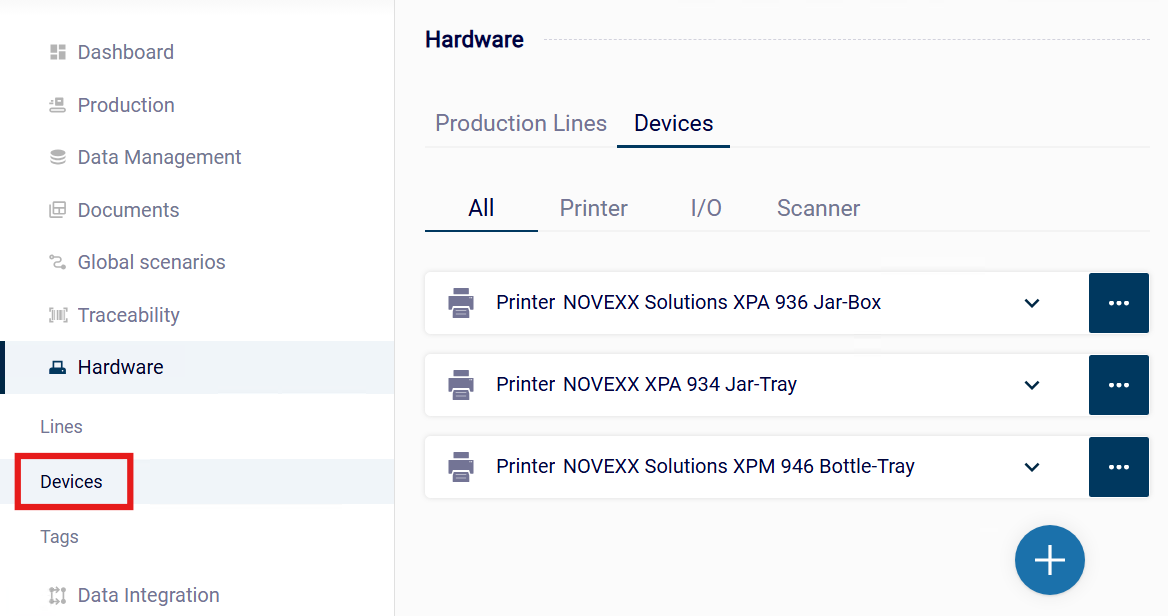 The view Devices opens. You see the overview of the hardware devices that are already available in manage.ID. If no hardware devices were added, the overview is empty.
The view Devices opens. You see the overview of the hardware devices that are already available in manage.ID. If no hardware devices were added, the overview is empty.