This is the multi-page printable view of this section. Click here to print.
Approval System
1 - Activate Approval System
Before you start
- You are assigned to a user group that at least has the permission Customer feature control.
About this Task
In order to use the approval system functionality in manage.ID you need to activate the feature Approval System
Procedure
- Click on the gear wheel at the bottom right
- Active with the toggle switch the Approval System function
- When you want to block data from using when the record has pending changes (changed but not yet approved) use the checkbox Block edited row
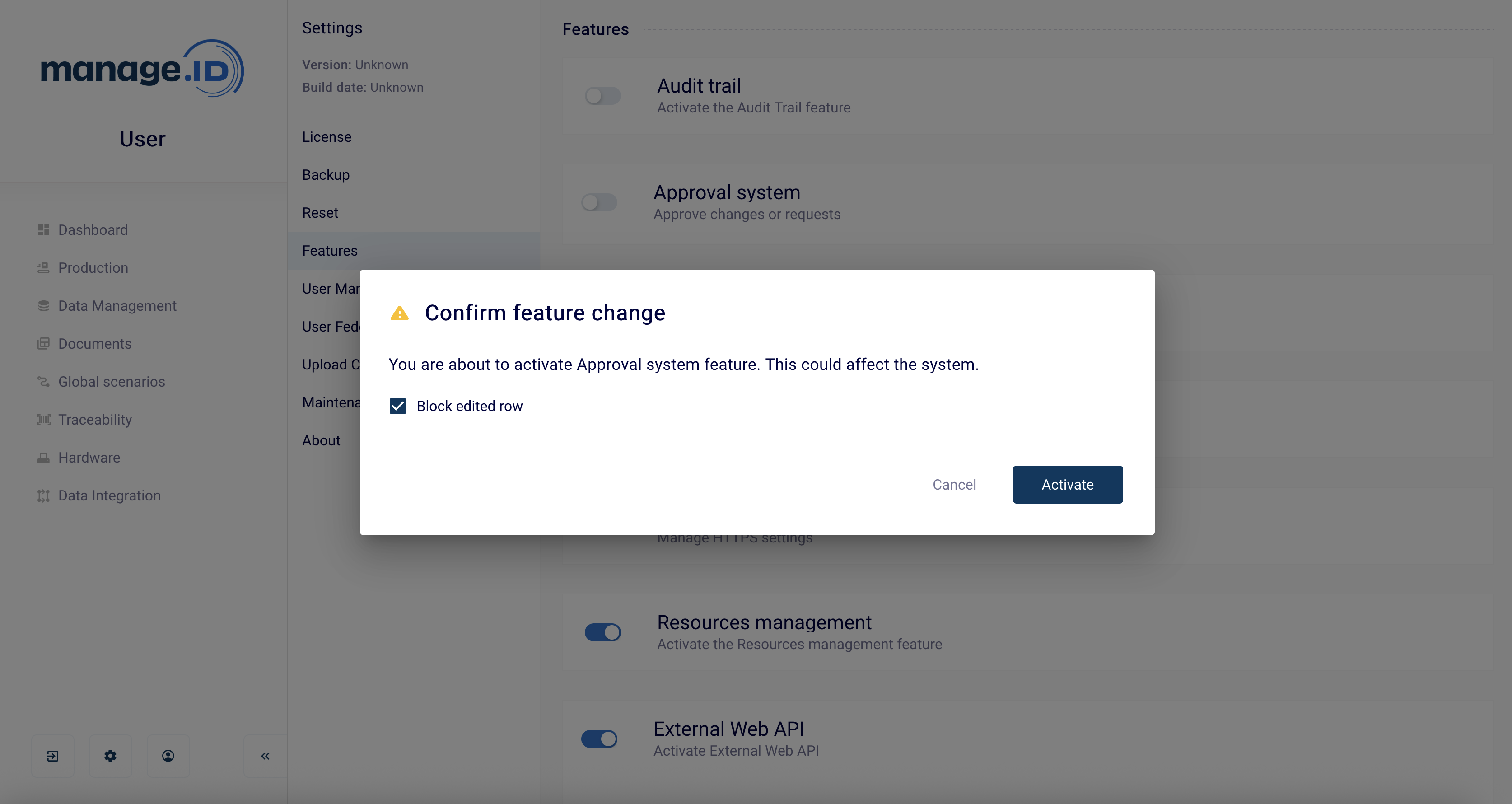
Results
You have activated the approval functionality in manage.ID. You have now a new menu item **Action Center
What next
- Make a data change as editor and wait for approval
- Approve a pending data change request
2 - Request data change
Before you start
- You are assigned to a user group that at least has the permission Editor in the Approval System Section.
- The approval system is activated.
About this Task
To change data in manage.ID, a request must be created. This request must be checked and approved (or rejected) by a second person.
Procedure
-
Click on data management and then on Products
-
Change the data record
-
Add a comment which helps the approving person to under why the data should be changed
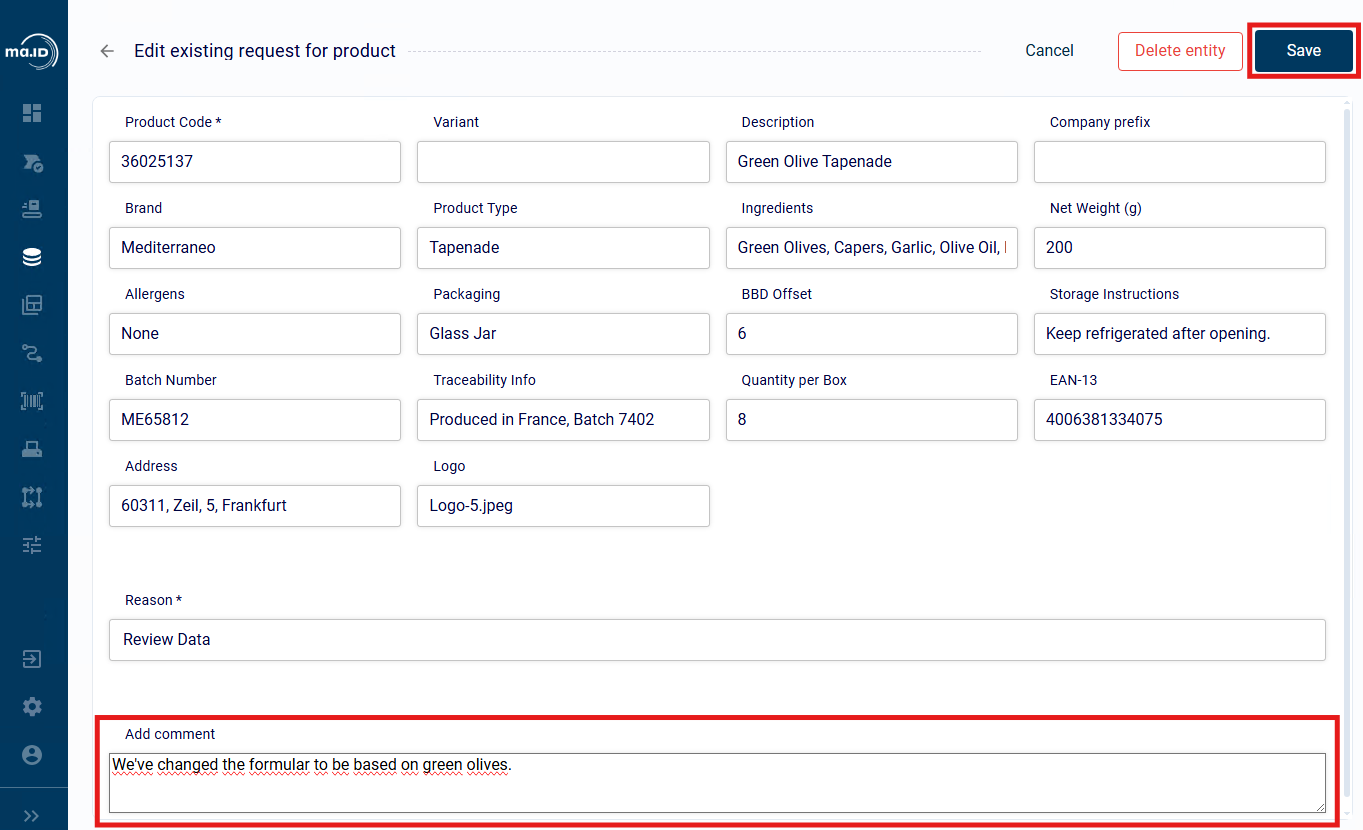
-
Click on Save
-
Click on Action Center in the side bar.
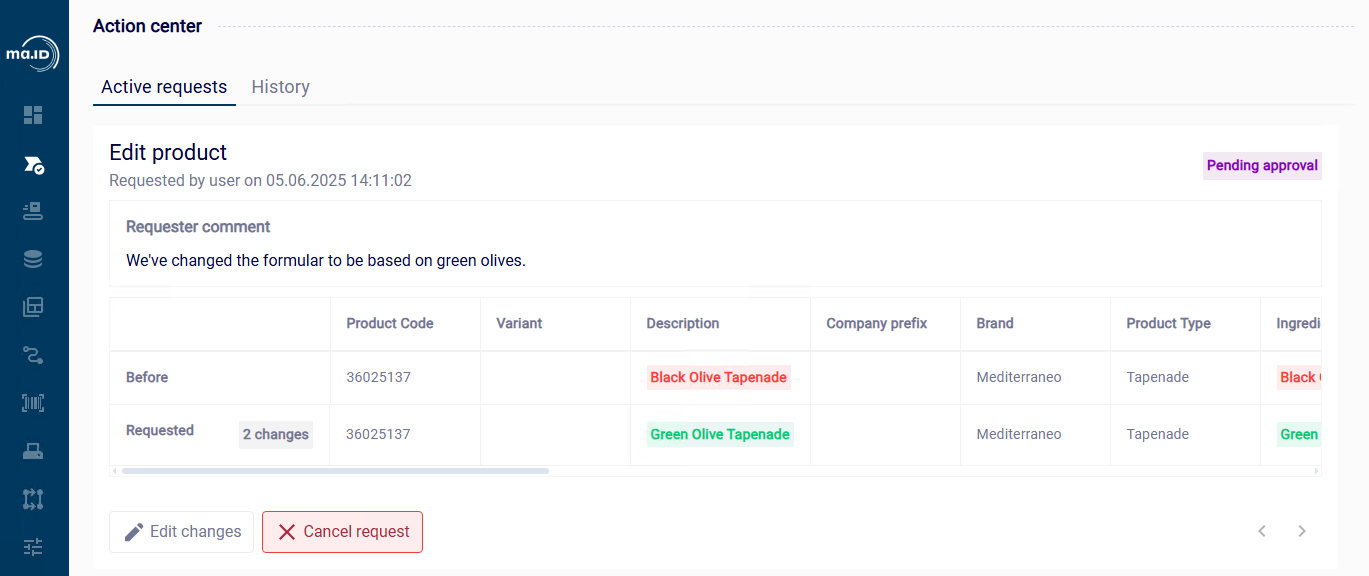
-
See the status of your pending request.
Results
You have created a request to change data. You can see you request in the Action Center.
📘 Note: You can also cancel your request in the Action Center.
What next
- Approve a pending data change request
3 - Approve data changes
Before you start
- The approval system is activated.
- You are assigned to a user group that at least has the permission Approver in the Approval System Section.
About this Task
Before data changes are accepted in the system, they must be approved by a second person.
Procedure
- Click on Action Center in the side bar.
- Review the changes.
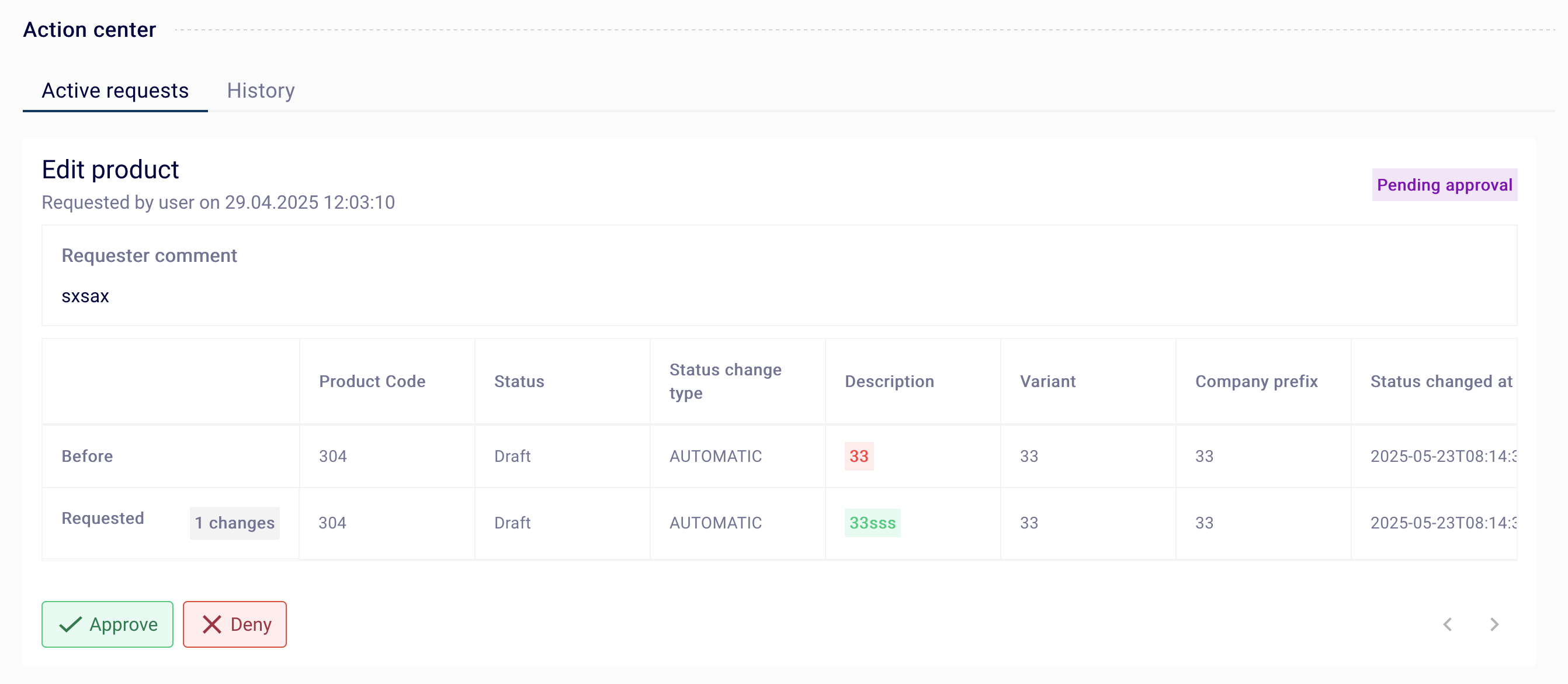
- When the changes are allowed, click in Approve else Deny.
- If you deny a request, comment on it so that the editor understands why his request was denied.
📘 Note: It is not possible to approve a request when you are in a group that is editor and approver. You always need a second person.
Results
You have approved a request to change data. You can see a history of your request/approvals in the history tab.
What next
- Approve a pending data change request