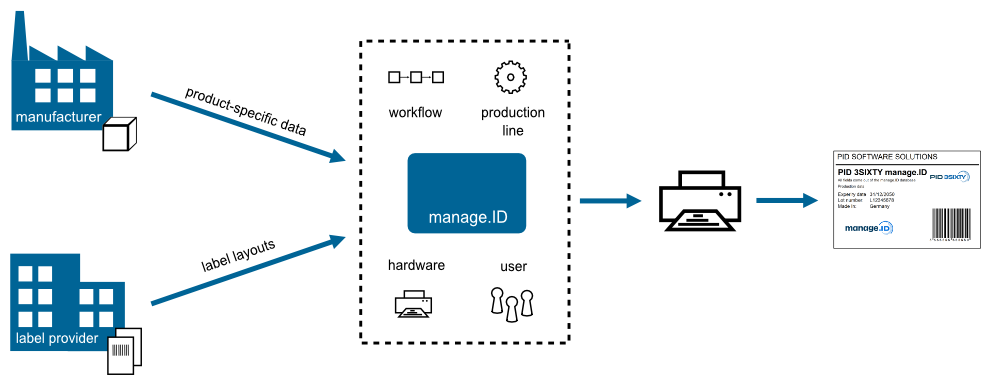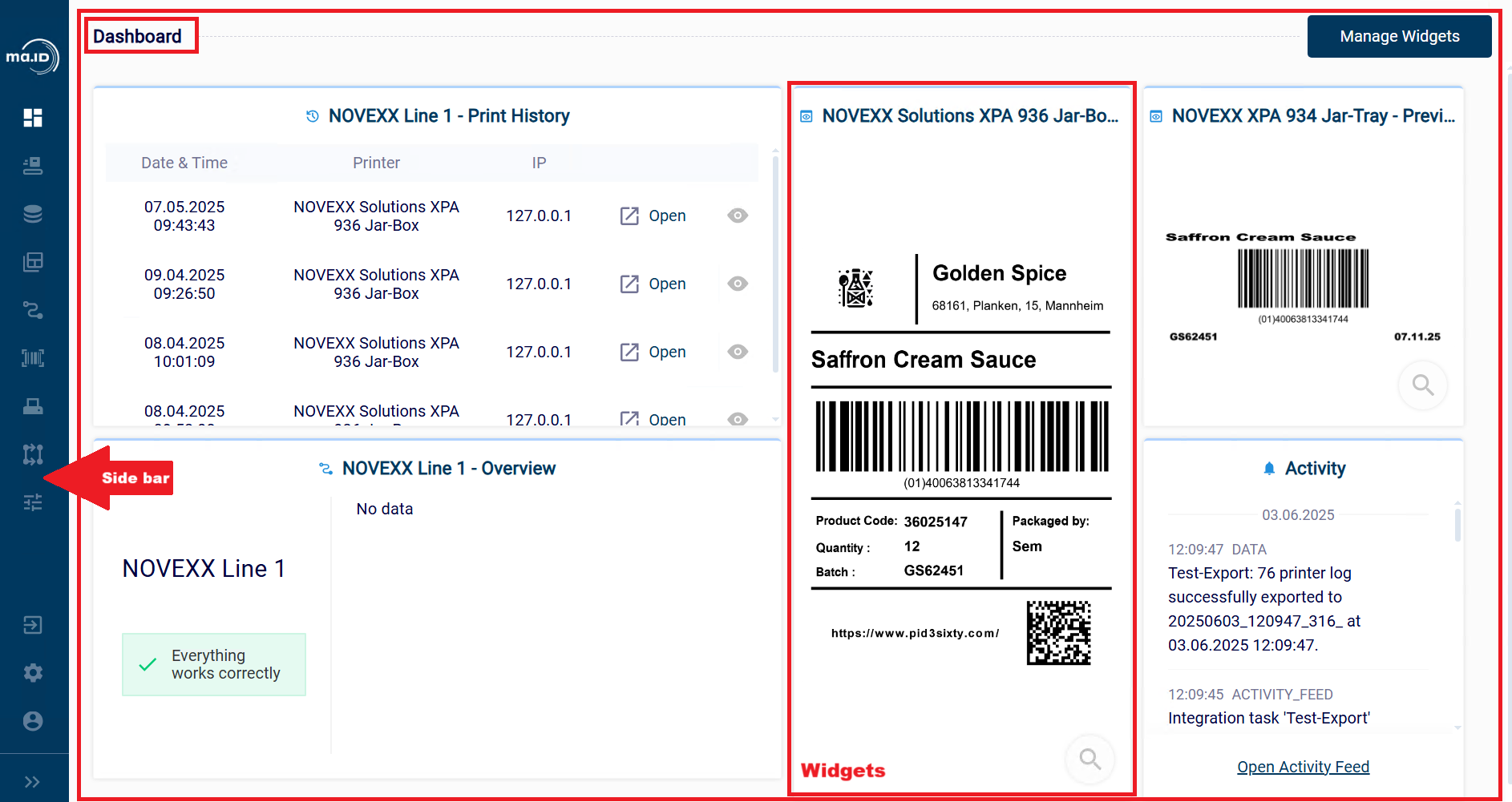This is the multi-page printable view of this section.
Click here to print.
Return to the regular view of this page.
About manage.ID
manage.ID is a software developed that facilitates printing labels. It offers a visual interface where you can:
- Import and manage product or production order data.
- Import label layouts.
- Manage your label layouts.
- Easily combine product or production order data and label layouts by using intuitive mapping functions.
- Add and configure your physical production lines and hardware devices.
- Define different coding scenario for each production line.
- Start and stop labeling processes.
- Verify printed data and export log files for further use.
The following figure shows the system architecture of manage.ID.
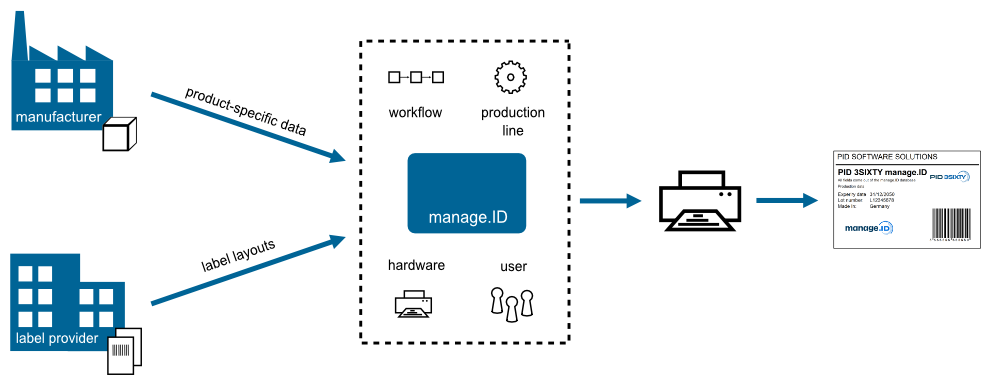
1 - Interface Elements
Overview of GUI elements and their functions.
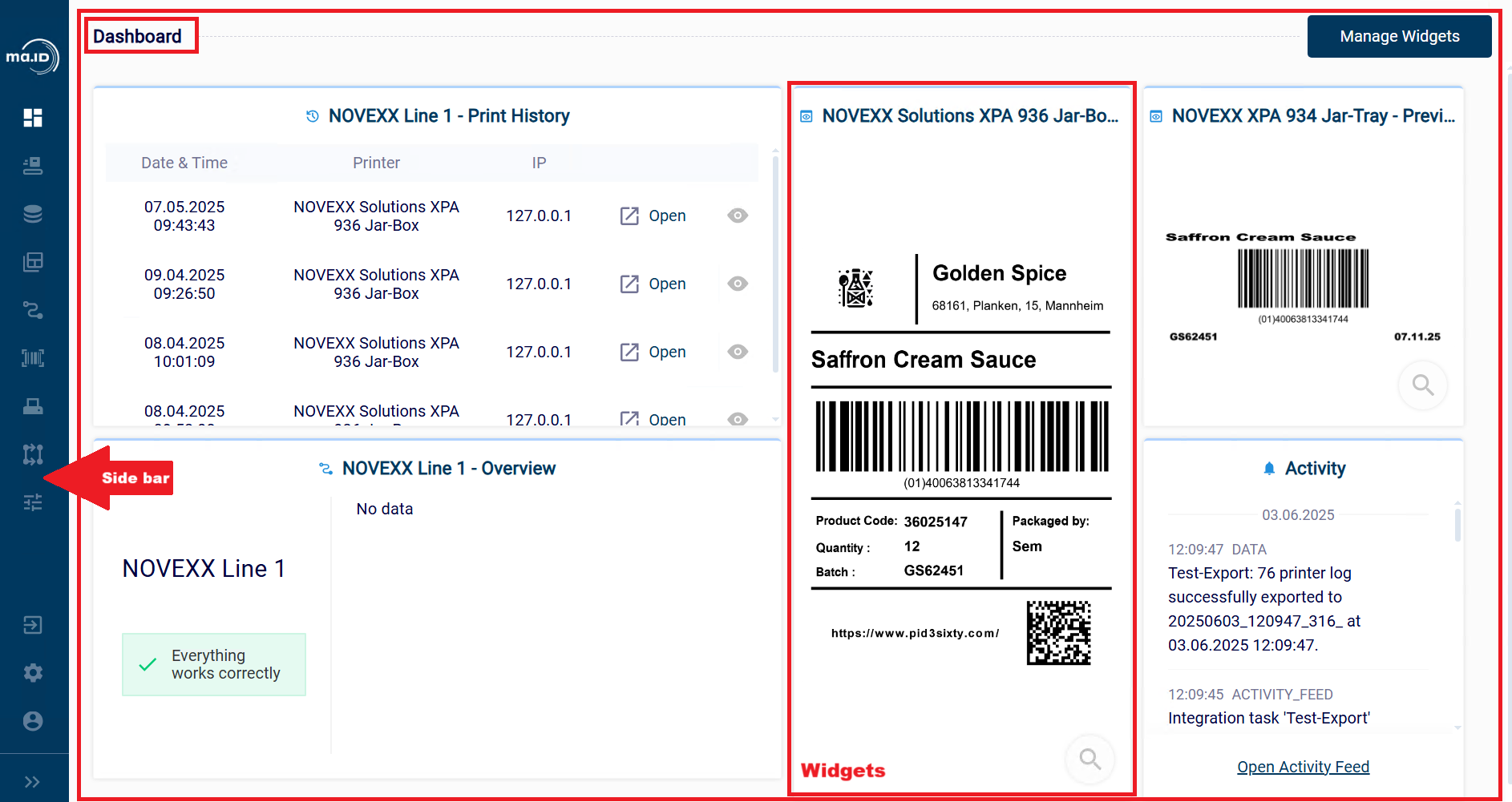
Side bar
- Panel that provides access to different manage.ID functions.
Dashboard
- Customizable start screen where you can add and arrange widgets.
- A window which displays information about different functions of manage.ID.
For more information about available widget types, see Overview - Widget Types.
2 - Adding a Widget
Adding widgets to your dashboard in manage.ID.
About this task
To customize your dashboard with information about your production lines, hardware devices, print history or label layouts, you use widgets.
Procedure
-
In the dashboard, click + Manage Widgets and select the type of widget that you want to add.
The widget is added into your dashboard.
-
All widgets except for the System Activity Feed are empty after adding to dashboard. To display information, configure these widgets:
- Click Configure Widget.
- Define the settings of your widget. For more information about different widget types and their settings, see Overview - Widget Types.
- Click Confirm to save the settings.
Results
You have added a widget into your dashboard. Your widget displays information based on its type and settings.
3 - Overview - Widget Types
manage.ID offers different widget types that you can use to customize your dashboard.
Scanner Monitor
- Shows the newest items from the scan history of a selected scanner in a table. The last scan date and the last scanned value are displayed separately beside the table.
Print Job History
- Shows the newest items from the print history of a selected production line in a table. The table shows the date and time of the print, the printer name, and the IP address of the printer.
Print Preview
- Shows a preview of the label that will be printed by the selected printer.
I/O Signal Monitor
- Notifies about signals of the selected I/O device.
Line Overview
- Shows an overview of the selected production line, including:
- Status of the production line.
- The data set that is currently loaded in the production line.
System Activity Feed
- Shows the newest items from the internal event log.
I/O Signal Control
- Allows you to enable or disable signals of the selected I/O device.